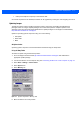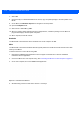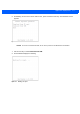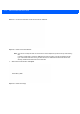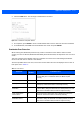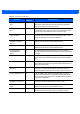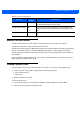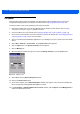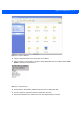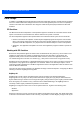User's Manual
9 - 6 MC18 Product Reference Guide
7. Select OK.
8. Using ActiveSync or Windows Mobile Device Center, copy the update package to the \Temp folder on the
MC18.
9. On the MC18, use Windows Explorer and navigate to the \Temp folder.
10. Open the OSUpdate folder.
11. Select the file: 18X0c70Ben_TEMP.
12. When the Update Loader application finds the appropriate file, it loads the package onto the MC18. A
progress bar displays until the update completes.
13. When complete, the MC18 re-boots.
Bootloader
Use Bootloader to download hex files to the MC18 from a host computer via USB.
MC18
Use Bootloader to download customized flash file system partitions to the MC18 and load hex files to the flash
memory of the MC18.
To load the hex files on to the MC18 using USB:
1. Download the USBDownload application from the Support Central web site. Follow the installation
instructions with the application.
2. Connect the MC18 to a host computer using. See Connecting the MC18 to a Host Computer on page 4-2.
3. On the host computer, launch the USBDownload application.
Figure 9-4
USB Download Window
4. Simultaneously press the Power button and the 1 and 9 keys.