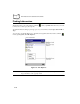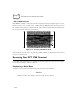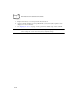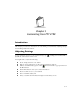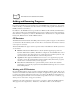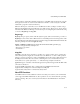PDA User Manual
3-4
PPT 2700 Series Product Reference Guide
Windows CE: the complete Windows CE operating system is stored on Flash devices.
If necessary, the entire OS image may be downloaded to the terminal using files
provided by Symbol. The current OS partition on the terminal is included as part of
the TCM installation package. Any upgrades must be obtained from Symbol. This
partition is mandatory for the PPT 2700.
Splash Screen: a Device Independent Bitmap (DIB) smaller than 16 Kb, displayed as
the terminal cold-boots. You may download a customized screen to display (see
Creating a Splash Screen on page 10-18).
IPL (Initial Program Loader): This program interfaces with the host computer and
allows you to download via serial cable or cradle any or all of the partitions listed
above, as well as updated versions of IPL. Use caution downloading updated IPL
versions; incorrect downloading of an IPL causes permanent damage to your
terminal. IPL is mandatory for the PPT 2700.
Downloading Partitions to the Terminal
TCM is used to specify a hex destination file for each partition and download each file to the
terminal. This download requires a program loader stored on the terminal. The terminal
comes with a program loading utility, Initial Program Loader (IPL), stored in the terminal's
write-protected flash. See Chapter 10, Configuring the Terminal for details on using IPL and
TCM to download partitions to the PPT 2700.
Adding Programs
Install the appropriate software on your desktop computer before installing it on your
terminal.
1. Tap , then Settings. On the System tab, tap About. In the Version tab, note the
information in Processor.
2. Download the program to your desktop computer (or insert the CD or disk that
contains the program into your desktop computer). You may see a single *.exe file,
a *.zip file, a Setup.exe file, or several versions of files for different device types and
processors. Be sure to select the program designed for the Pocket PC and the PPT
2700 processor type.
3. Read any installation instructions, Read Me files, or documentation that comes with
the program. Many programs provide special installation instructions.
4. Connect your terminal and desktop computer.
5. Double-click the *.exe file.