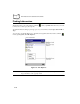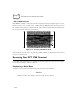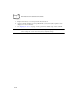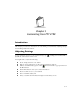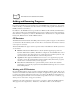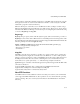PDA User Manual
3-5
Customizing Your PPT 2700
If the file is an installer, the installation wizard begins. Follow the directions on the
screen. Once the software is installed on your desktop computer, the installer
transfers the software to your terminal.
If the file is not an installer, an error message states that the program is valid but it
is designed for a different type of computer. Move this file to your terminal. If you
cannot find installation instructions for the program in the Read Me file or
documentation, use ActiveSync Explore to copy the program file to the Program Files
folder on your terminal. For more information on copying files using ActiveSync, see
ActiveSync Help.
When installation is complete, tap , Programs, then the program icon to select it.
Adding a Program to the Start Menu
Tap , Settings, Menus, the Start Menu tab, then the check box for the program.
If you do not see the program listed, either use File Explorer to move the program to the Start
Menu folder or use ActiveSync on the desktop computer to create a shortcut to the program
and place the shortcut in the Start Menu folder.
Using File Explorer to Add to the Start Menu
1. Tap , Programs, File Explorer, and locate the program (tap the folder list, labeled
My Documents by default, then My Device to list all folders on the terminal).
2. Tap and hold the program and tap Cut on the pop-up menu.
3. Open the Start Menu folder located in the Windows folder, tap and hold a blank area
of the window, and tap Paste on the pop-up menu. The program appears on the
menu.
For more information on using File Explorer, see Finding Information on page 2-10.
Using ActiveSync to Add to the Start Menu
1. Use the Explorer in ActiveSync on your desktop computer to explore your terminal’s
files and locate the program.
2. Right-click the program, then click Create Shortcut.
3. Move the shortcut to the Start Menu folder in the Windows folder. The shortcut
appears on the menu.
For more information, see ActiveSync Help.