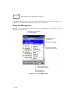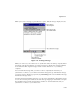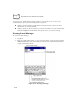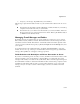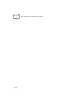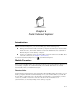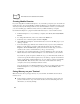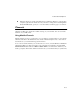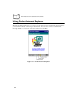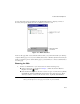PDA User Manual
6-2
PPT 2700 Series Product Reference Guide
Creating Mobile Favorites
If you are using Microsoft Internet Explorer 5 on your desktop computer, you can download
mobile favorites. (You can install Microsoft Internet Explorer 5 from the Extras folder on the
ActiveSync CD.) Synchronizing mobile favorites downloads Web content to your terminal so
you can view Web pages while disconnected from your ISP and desktop computer.
Use the Internet Explorer 5 plug-in installed with ActiveSync to create mobile favorites:
1. In Internet Explorer 5 on your desktop computer, click Tools, then Create Mobile
Favorite.
2. To change the link name, enter a new name in the Name box.
3. If desired, select a desired update schedule in Update.
4. Click OK. Internet Explorer downloads the latest version of the Web page to your
desktop computer.
5. To download the pages linked to the mobile favorite you just created, in Internet
Explorer on the desktop computer, right-click the mobile favorite, then click
Properties. On the Download tab, specify the number of links deep you want to
download. To conserve terminal memory, only go one level deep.
6. Synchronize your terminal and desktop computer. Mobile favorites stored in the
Mobile Favorites folder in Internet Explorer 5 are downloaded to your terminal.
If you did not specify an update schedule in step 3, you must manually download
content to keep the information updated on your desktop computer and terminal.
Before synchronizing, in Internet Explorer on your desktop computer, click Tools,
then Synchronize. Note the last time content was downloaded to the desktop
computer; if necessary, manually download content.
You can add a button to the Internet Explorer toolbar for creating mobile favorites.
In Internet Explorer 5 on your desktop computer, click View, Toolbars, then
Customize.
Saving Memory on your Terminal
Mobile favorites take up storage memory on your terminal. To minimize the amount of
memory used:
In the settings for the Favorites information type in ActiveSync options, turn off
pictures and sounds or stop some mobile favorites from downloading. For more
information, see ActiveSync Help.