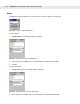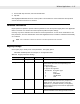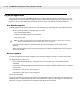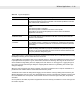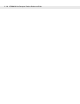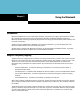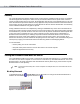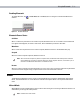Vehicle Computer Product Reference Guide
Wireless Applications 4 - 39
Tapping OK sends the credentials though Wireless Application API. If there are no credentials entered, a dialog
box displays informing the user which field was not entered.
The
Log Off button only displays when a user is already logged on. When the Log Off button is tapped, the user
is prompted with three options: Log Off, Switch Users, and Cancel. Switching users logs off the current user
and re-initialize the login dialog box to be displayed for when there is no user logged on. Logging off logs off
the current user and close the login dialog box. Tapping
Cancel closes the Log Off dialog box and the Login
dialog box displays.
When the user is logged off, the vehicle computer only roams to profiles that do not require credentials or to
profiles that were created with the credentials entered into the profile
The
Cancel button closes the dialog without logging into the network. If the login dialog was launched by the
Wireless Application and not by the user, tapping
Cancel first causes a message box to display a warning that
the cancel disables the current profile. If the user still chooses to cancel the login at this point, the profile is
cancelled.
Once a profile is cancelled, the profile is suppressed until a user actively re-enables it or a new user logs onto
the vehicle computer.
Table 4-28
Log On/Off Options
Field Description
Wireless Profile Field When launching the login application, the Wireless Profile field has available all
the wireless profiles that require credentials. This includes profiles that use EAP
TLS, PEAP, LEAP, and EAP-TTLS.
Profile Status Icon The profile status icon (next to the profile name) shows one of the following
states:
The selected profile is cancelled.
The selected profile is enabled but is not the current profile.
The profile is the current profile (always the case for when the Wireless
Application is launched).
Network Username and
Password Fields
The Network Username and Network Password fields are used as credentials
for the profile selected in the Wireless Profile field. Currently these fields are
limited to 159 characters.
Mask Password
Checkbox
The
Mask Password checkbox determines whether the password field is masked
(i.e., displays only the '*' character) or unmasked (i.e., displays the entered text).
Check the box to unmask the password. Uncheck the box to mask the password
(the default).
Status Field The status field displays status that is important to the login dialog. If the user
opens the dialog and needs to prompt for credentials for a particular profile at
this time, it can use the status field to let the user know that the network is held
up by the password dialog being open.