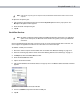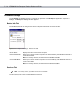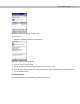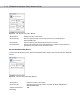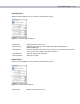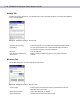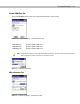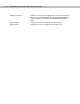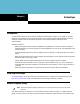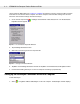Vehicle Computer Product Reference Guide
6 - 2 VC5090 Vehicle Computer Product Reference Guide
vehicle computer USB B Client port. Chapter 2, Installation provides the accessory setup and cable connection
information for use with the vehicle computer. The vehicle computer communication settings must be set to
match the communication settings used with ActiveSync.
1. On the vehicle computer tap > Settings > Control Panel > PC Connection icon. The PC Connection
Properties window appears.
Figure 6-1
PC Connection Properties Window
2. Tap the Change Connection button.
3. Select the connection type from the drop-down list.
Figure 6-2
Change Connection Window
4. Ta p OK to exit the Change Connection window and tap OK to exit the PC Connection Properties window.
5. Proceed with installing ActiveSync on the host computer and setting up a partnership.
Setting Up an ActiveSync Connection on the Host Computer
To start ActiveSync:
1. Select > Programs > Microsoft ActiveSync on the host computer. The ActiveSync window displays.