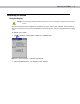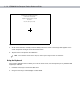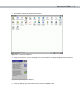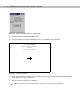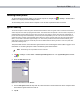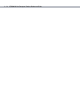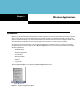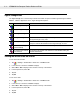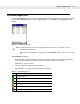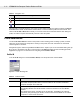Vehicle Computer Product Reference Guide
4 - 4 VC5000 Vehicle Computer Product Reference Guide
Tap-and-hold on a WLAN network to open a pop-up menu which provides two options: Connect and Refresh.
Select
Refresh to refresh the WLAN list. Select Connect to create a wireless profile from that network. This
starts the
Profile Editor Wizard which allows you to set the values for the selected network. After editing the
profile, the vehicle computer automatically connects to this new profile.
Profile Editor Wizard
Use the Profile Editor Wizard to create a new profile or edit an existing profile. If editing a profile, the fields
reflect the current settings for that profile. If creating a new profile, the known information for that WLAN
network appears in the fields.
Navigate through the wizard using the
Next and Back buttons. Tap X to quit. On the confirmation dialog box, tap
No to return to the wizard or tap Yes to quit and return to the Manage Profiles window. See Manage Profiles
Application on page 4-21 for instructions on navigating the
Profile Editor Wizard.
Profile ID
In the Profile ID dialog box in the Profile Editor Wizard, enter the profile name and the ESSID.
Figure 4-3
Profile ID Dialog Box
Table 4-3
Encryption Icon
Icon Description
No encryption. WLAN is an infrastructure network.
WLAN is an Ad-Hoc network.
WLAN access is encrypted and requires a password.
Table 4-4
Profile ID Fields
Field Description
Name The name and (WLAN) identifier of the network connection. Enter a user friendly name for
the mobile computer profile used to connect to either an AP or another networked
computer. Example: The Public LAN.
ESSID The name and (WLAN) identifier of the network connection. Alternatively, enter the name
and (WLAN) identifier of a WLAN network connection not listed on the Find WLANs
window.
The ESSID is the 802.11 extended service set identifier. The ESSID is 32-character
(maximum) string identifying the WLAN, and must match the AP ESSID for the vehicle
computer to communicate with the AP.