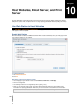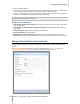User's Manual
Synology DiskStation User's Guide
Based on DSM 3.0
103 Chapter 10: Host Websites, Email Server, and Print Server
/volume1/@tmp/php
Synology DiskStation users can customize the error page by creating any of the following files and putting
them in the www shared folder: missing.html, missing.htm, or missing.php. When users try to connect to a
page that does not exist, this customized error page will be displayed.
Enable MySQL
You can enable MySQL to use the MySQL database function for your website. After MySQL is enabled, you can
install the phpMyAdmin package available at Synology's Download Center to manage the MySQL database.
To Enable MySQL:
Tick Enable MySQL and choose a volume to store the database data.
Note:
For more information about installing packages for Synology DiskStation Manager, see "Manage Packages" on
Page 168.
By default, the ID for the phpMyAdmin administrator is root, and the password is blank. It is recommended that
you change the password.
You can go to Main Menu > Control Panel > Restore Defaults to delete your MySQL databases. See "Restore
Synology DiskStation to Factory Defaults" on Page 171 for more information.
Manage PHP Settings
After you have enabled Web Station, you can click the PHP Settings tab to configure PHP related settings.
To turn on PHP configuration option register_globals:
1 Tick Turn on PHP configuration option register_globals if the PHP application you use requires the
register_globals option to be turned on.
2 Click OK.
Important: it is recommended that you turn off the register_globals option for security reasons.
To enable PHP cache:
1 Tick Enable PHP cache if you wish to enhance the PHP performance. However it may not take effect under
some circumstances.
2 Click OK.
To customize PHP open_basedir:
1 Tick Customize PHP open_basedir if you wish to customize your own open_basedir.
2 Type the customized path in the text field. Use “:” to separate between each path. For example:
/etc:/tmp:/usr/bin/php
3 Click OK.
4 If you want to use the system default setting, uncheck the Customize PHP open_basedir and click OK.
To select PHP extension:
1 Click Select PHP extension to customize your own PHP extension.
2 In the pop-up dialog PHP extension List, select which extension you want to enable.
3 You can also click Default at top of the dialog to return to default settings.
4 Click OK.