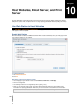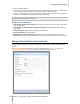User's Manual
Synology DiskStation User's Guide
Based on DSM 3.0
107 Chapter 10: Host Websites, Email Server, and Print Server
Note: For more information about registering a DDNS account for Synology DiskStation, see "Give
Synology DiskStation a DDNS Hostname" on Page 52.
When applying for a domain name or dynamic domain name, please fill the MX (Mail eXchanger) record of
mail domain with your mail server (that is the FQDN of Synology DiskStation).
For example, if the mail server is mail.synology.com, then fill the MX record with mail.synology.com.
Go to Main Menu > Control Panel > User and enable User Home service to allow users to store their mail
messages in their home folders. Otherwise, they will not be able to send or receive mails.
Note: For more information about User Home, see "Create User's Home Folder" on Page 67.
To install Mail Station:
1 Download and extract the Mail Station package from Synology's Download Center at:
http://www.synology.com/support/download.php
2 Go to Main Menu > Package Management and install the downloaded Mail Station package.
Note: For more information about installing packages for Synology DiskStation Manager, see "Manage Packages" on
Page 168.
Confirm the port forwarding settings after the package is installed:
You should follow the table below to setup port forwarding if NAT is required.
Protocols SMTP POP3 IMAP IMAPS POP3S
Port 25 110 143 993 995
Note
IMAPS: IMAP over SSL/TLS
POP3S: POP3 over SSL/TLS
To set up Mail Station:
1 Go to Main Menu > Control Panel > Mail Station.
2 In the Mail server settings section, do the following:
a Fill in the Domain name. Your users' mail address will be: user_name@domain_name or
user_name@DDNS_hostname
Note: Make sure you entered the same domain name for your IP, or the same DDNS hostname you registered
in Main Menu > Control Panel > DDNS.
b Tick Enable SMTP to deliver and receive mails.
c Tick SMTP Authorization is required if you want to prevent your mail accounts from being used as a
spammer.
If you use this option, then your users must provide their Synology DiskStation user account and password
for authentication while setting SMTP server in their mail clients. Take Outlook Express, for example, you
can enable the option at My server requires authentication in Tools > Accounts > Mail Account >
Properties > Servers.
d Tick Enable spam filter to avoid receiving junk emails.
3 In the Mail receiving settings section, enable at least one of the protocols (POP3, POP3 SSL/TLS,IMAP, and
IMAP SSL/TLS) to receive mails via mail clients.
4 In the Webmail settings section, do the following:
Tick Enable Webmail (IMAP will be enabled automatically) if you want the users to be able to use the
webmail to send and receive mails.
Note: Webmail operates via the IMAP protocol, so Enable IMAP will be automatically ticked when you enable
webmail service.
Click the link to your webmail next to Webmail URL to log in to your webmail with your
Synology DiskStation user account and password.