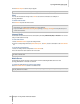User's Manual
Synology DiskStation User's Guide
Based on DSM 3.0
121 Chapter 12: Play Music with Audio Station
2 Click Smart Playlist to add or edit your playlist.
Note: for more information about editing the smart playlists, see "Use Smart Playlist" on Page 162.
iPod
You can click the disclosure triangle next to iPod to see the iPod connected to the USB port on
Synology DiskStation.
To refresh iPod contents:
Select
Refresh to update the iPod contents.
Note:
Audio Station only supports iPods formatted by iTunes for Windows.
Only users with the USB Mode or Streaming Mode privilege (in Settings > Privileges in the top left corner) have
access to iPod contents.
Internet Radio
Audio Station comes with lists of Internet radio stations provided by SHOUTCast(TM) and RadioIO. You can also
add your radio stations manually.
To add a radio station:
1 Select Add Radio Station to open the settings window.
2 Fill in the corresponding information (Name, Description, and URL) to add a radio station to the User defined
list.
To see the list of radio stations:
1 Select an existing Internet radio provider or User defined list.
2 See the details of its radio stations in the main section.
Note: Only users with the USB Mode or Streaming Mode privilege (in Settings > Privileges in the top left corner)
can listen to Internet radio.
Media Server
Audio Station can browse and play media contents on DLNA-certified Digital Media Servers or other
Synology DiskStations on the local area network.
To search for media servers on the local area network:
Select Scan Media Server to search for available servers.
Note: Only users with the USB Mode or Streaming Mode privilege (in Settings > Privileges in the top left corner)
can play media server contents.