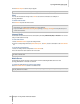User's Manual
Synology DiskStation User's Guide
Based on DSM 3.0
123 Chapter 12: Play Music with Audio Station
To search music:
1 Choose a category from the All Categories drop-down menu.
2 Enter a word or phrase in the search field.
3 Press Enter (PC) or Return (Mac) on your keyboard.
The search result will appear in the main section.
Display Additional Attributes
You can display additional attributes of your music to show them in new columns of the main section.
To display additional attributes:
1 Hover the pointer over any column header of the main section, and click the downward arrow that appears to
the right of the header.
2 From the pop-up menu, choose the Columns submenu.
3 Tick the checkboxes next to the extra attributes to show them in new columns.
Work with Playlist
You can organize your songs into playlists to categorize and access your favorite music more easily.
To create a playlist, do any of the following:
Method 1:
a Click New Playlist under Playlist to create an empty playlist.
b While browsing through the library, select any songs/radio stations in the main section.
c Drag the selected songs/radio stations to the playlist you just created.
Method 2:
a While browsing through your library, select any songs/radio stations you want in the main section.
b Drag the selected songs/radio stations to New Playlist below Playlist.
Note:
You cannot add folders to playlists.
You can also add songs from the queue to a new playlist. See "About the Output Modes and the Queue Panel" on
Page 124 for more information.
To rename or remove a playlist:
Right-click the playlist and choose Rename or Delete.