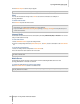User's Manual
Synology DiskStation User's Guide
Based on DSM 3.0
124 Chapter 12: Play Music with Audio Station
To adjust the order of songs in a playlist, do any of the following:
Select songs in the main section and click Up or Down on the top to move them up or down in the playlist.
Select and drag the songs up or down in the main section.
To remove songs from a playlist:
Press and hold Shift or Ctrl while making multiple selections, and right-click to choose Delete.
Play Music
The right side of Audio Station consists of the queue panel and the music player. You can play the music added
to the queue with the music player.
About the Output Modes and the Queue Panel
To play music via different devices, you can add songs to the different output modes in the queue panel.
The output modes include the following:
Streaming Mode: Stream music to your computer for playback via the speakers of your computer.
USB Mode: Play music via the USB speakers connected to the USB port of your Synology DiskStation.
Note: When you play music in the USB mode, you can also control music playback with the direction-free USB
remote control. For more information about Synology Remote, visit www.synology.com.
Media Renderer: Play music via a Digital Media Renderer (DMR) within your local area network.
Only one mode can be expanded at a time. When you add your music or playlist to the queue, the music will be
added to the expanded mode.
Note: You can play music in different modes at the same time.
Add Music to Queue
You can add your songs from the library to the queue panel on the right side for playback.
To add your songs from the library to the queue panel, do any of the following:
Double-click an item in the main section to add it to the queue and start playing it right away.
Select one or more items in the main section, and then drag them to the queue.