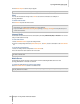User's Manual
Synology DiskStation User's Guide
Based on DSM 3.0
125 Chapter 12: Play Music with Audio Station
Select one or more items in the main section, right-click and choose Add selections to queue to add
selected songs to the queue.
Right-click an item and choose Add all to queue to add all items in the same directory to the queue.
Add a Playlist to Queue
You can add or append playlists to the queue panel on the right side for playback.
To add a playlist to the queue and replace the existing songs in the queue:
Right-click the playlist and choose Play. Audio Station will play the songs in the playlist immediately.
To append a playlist to the queue without replacing the existing songs in the queue:
Right-click the playlist and choose Add to queue.
Manage Songs in the Queue Panel
To play a song in the queue:
Right-click the song and choose Play to play it right away.
To adjust the order of songs in the queue, do any of the following:
Select and drag the songs up and down in the queue.
Select the song, right-clicking one of them, and choosing Up or Down.
To add all songs in the current queue panel to a new playlist:
Right-click any of the songs and choose Save the playing queue.
To remove a song from the queue:
Select the song, right-click and choose Remove.
To remove all songs from the queue:
Right-click any of the songs and choose Remove all.
Note: Only users with the USB Mode or Streaming Mode privilege (in Settings > Privileges in the top left corner)
can access relevant modes.
Play Music with Music Player
You can play the music added to the queue with the music player.
The upper part of the music player displays the information of the currently playing music, including the song's
title, album, artist, and duration. The lower part contains the controls you can use to control music playback.
To play a song:
Click Play/Pause, Next, or Previous.
To skip to any point in the currently playing song:
Drag the playhead along the timeline (below the song's duration) to any point you want.
To adjust the volume:
Drag the volume slider below the timeline.