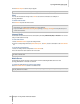User's Manual
Synology DiskStation User's Guide
Based on DSM 3.0
128 Chapter 13: Download Files with Download Station
To enable Download Station:
Tick Enable Download Station 2 and click OK.
Enable eMule Download
eMule is a peer-to-peer file sharing application that connects to both eDonkey and Kad network. You have to
connect to an ED2K server before searching and downloading files on the eDonkey network.
To enable eMule download:
Tick Enable eMule Downloads and click OK.
Connect to Download Station
To launch Download Station, do any of the following:
Click Launch Download Station.
Go to Main Menu and click Download Station.
Manage General Settings
Go to General > Settings to manage the general settings applicable for all types of download tasks, including
BitTorrent, HTTP, FTP, NZB, and eMule.
Set Download Schedule
You can limit Download Station's download task to certain time period of a day, so that you can free up more
network bandwidth when needed.
To set the download schedule:
1 Do any of the following:
Choose Immediately to allow download tasks to continue without stop.
Choose Daily and enter the time period to limit download tasks to certain time period of a day.
2 Click OK.
Set Email Notification
You can have Download Station send email notifications to download task owners when a task is completed.
Before you start:
For the setting to take effect, you must go to Main Menu > Control Panel > Notification and enter the SMTP
settings.
To enable email notification:
1 Tick Send email notification upon task completion.
2 Click OK.