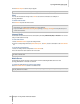User's Manual
Synology DiskStation User's Guide
Based on DSM 3.0
129 Chapter 13: Download Files with Download Station
Download BT/HTTP/FTP/NZB Files
After you connect to Download Station, you will enter BitTorrent/HTTP/FTP/NZB > Task, where you can set the
download destination folder and start downloading.
Set the Download Destination Folder
The shared folder used as the download destination is shown on the lower left part of the Task page.
To change the destination folder:
1 Click Destination.
2 Choose the shared folder where you want to save the downloaded files.
3 Click OK.
Manage Download Tasks
To create a download task:
1 Click Create.
2 Choose one of the download methods:
Enter URL: Enter the URL of the file.
Open a file: Click Browse to locate the file to be downloaded. (If you have installed Flash Player 9.0.28 or
later, you can make multiple selections.)
3 Click Create.
To create a RSS download task:
1 Click Create.
2 Enter the URL in the Enter RSS URL field and click Create.
3 If the entered RSS link is valid, a dialog will appear with a list of files.
4 Select one or more files to download and click OK.
Note:
A RSS document, also known as a RSS feed, contains a list of download information, such as the download link,
file size, etc.
Some download links in the RSS file are links to a web page rather than the actual file. This kind of RSS files will
not be supported.