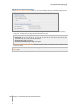User's Manual
Synology DiskStation User's Guide
Based on DSM 3.0
135 Chapter 13: Download Files with Download Station
Note: Files already exist in the download queue will not be added to the queue.
Manage eMule Download Tasks
Go to Download Queue to set the destination folder and manage the download tasks.
To set the destination folder:
1 Click Destination in the lower-left corner.
2 Choose a shared folder and click OK.
To create download tasks:
1 Click Create to open the settings window.
2 Do any of the following:
Upload a text file containing multiple ED2K links
Enter up to 20 ED2K links in the Enter URL field.
3 Click Create.
To delete, pause or resume a download task:
1 Select one or more tasks you want to delete, pause or resume.
2 Click Delete, Pause or Resume.
To view the detailed information of a task, do any of the following:
Double-click a task.
Select a task and click Get Info.
If you like, select a desired priority for the task.
Check eMule Upload Queue
Go to eMule > Upload Queue to view all files that are currently uploading including the user name, the file name,
the file size transferred, the download speed, the time they waited on the waiting queue, and the upload time.
Note: The default shared folder will be the same as the download destination that you configured in Download
Queue. If you do not wish to share particular files, please move them to another directory.