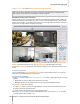User's Manual
Synology DiskStation User's Guide
Based on DSM 3.0
145 Chapter 14: Safeguard Your Environment with Surveillance Station
The green/orange icon represents Motion Detection and Alarm Recording
Note: Your IP camera must support alarm recording to be able to use Alarm Recording. Alarm recording often
relates to the IP camera’s digital input and output pin, or DIDO. Refer to its datasheet for pin configuration detail.
Alarm recording will begin when the IP camera detects an input pin is triggered.
Playback Events with Timeline
Click the Timeline tab to see the timeline page, which offers the Multiple-Event Playback function
1,
allowing you
to simultaneously watch events recorded on one day or at the same time by different cameras. All event videos
are lined up in the timeline. You can easily find the event you are looking by clicking a specific time on this day or
during the hour, and play it with the event player on this page.
In the timeline, events recorded in Continuous Recording mode will be displayed in gray, Motion Detection
Recording mode will be displayed in green, and Alarm Recording mode will be displayed in orange.
You can click Day or Hour on the right side of the timeline to easily find an event recorded on this day or during
the hour.
To select an event source:
If you have added clients in Centralized Management, or have mounted exported archives, you can play the
events from your local DiskStation or from other sources.
To find events on the timeline:
1 On the Controller panel, click the Sync mode or Non-sync mode button to switch between sync or non-sync
playback.
Sync: Allows you to play multiple events recorded at the same time.
Non-sync: Allows you to play multiple events on the same day sequentially without waiting.
2 On the Settings panel, do the following:
a Choose Local to play events from your local DiskStation, or choose other sources to browse their events.
b Click the calendar icon to specify the date
2
.
c Choose individual cameras from the four camera drop-down menus
2
.
3 Move the cursor icon to where you want to start watching the events. You can click Day or Hour to display
the timeline within 24 hours or within 1 hour.