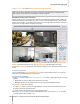User's Manual
Synology DiskStation User's Guide
Based on DSM 3.0
147 Chapter 14: Safeguard Your Environment with Surveillance Station
More Information
After the Event Player is opened, you can take the following operations:
Click the Play button on Event Player's Controller panel to play the event.
To go to the previous or next event, click the Previous button or Next button on the Controller panel.
To take a snapshot, you can Pause the current event, click the Previous frame or Next frame button on
the Controller panel, then click the Snapshot button
2
to save the image.
To adjust the volume, drag the slider bar
2
on the Controller panel. The far left of the bar is the minimum
volume, while the far right is the maximum volume.
Drag the digital zoom slider
2
on the Controller panel to zoom in or out digitally. Dragging to the left end will
return to the normal zoom level, while dragging to the right will zoom in digitally. You can also zoom digitally
by using the scroll button on your mouse, and move by dragging the picture.
Click the Stop button to stop playing the event.
Click the Time Slicing button to slice the video into 4 segments, which will be played simultaneously. This
function is only available when the video length is longer than 1 minute.
Click the Duration / Timestamp button to switch between displaying the length of the video and displaying
the time when the video is recorded.
To lock events:
Choose the event(s) you want to unlock
3
, and click No in the Locked drop down menu.
You can lock the events to avoid them being deleted by the archive rotation mechanism or the delete button. To
lock events, choose the event(s) you want to lock
3
, and click Yes in the Locked drop down list.
To delete an event:
Choose the event(s) you want to delete
3
, and click Delete.
To delete all events:
To delete the events in all pages, you can just click the Delete all button.
To download an event:
To download the video clip of an event, choose the event you want to download. Click Download and choose the
saving destination. The video clip will be saved in .avi or .mp4 format.
To stop recording immediately
To stop the current event recording immediately, choose the current recording event and click Stop Recording.
To filter events:
You can click the Filter button, and then specify the criteria to find specific events you want to watch. If you have
added any client server at System > Advanced > Centralized Management, or if you have used the Mount
function to mount events onto your Surveillance Station, you can use the Source drop-down menu to play events
recorded by any other DiskStation.
Note:
1 MPEG4 format can only be played by Internet Explorer.
2 Supported on Internet Explorer only.
3 You can press "Ctrl" or "Shift" for multiple selections.
4 Your IP camera must support alarm recording to be able to use this function. Alarm recording often relates to the
IP camera’s digital input and output pin. When the IP camera is triggered by an input signal, it will send a signal to
DiskStation to begin alarm recording. Refer to the IP camera’s datasheet for pin configuration detail and how to
setup its input pin sensor.