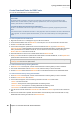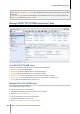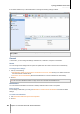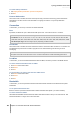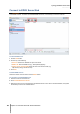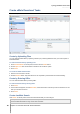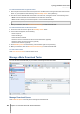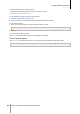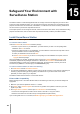User`s guide
Table Of Contents
- Synology DiskStation User's Guide Based on DSM 4.0
- Chapter 1: Introduction
- Chapter 2: Get Started with Synology DiskStation Manager
- Chapter 3: Modify System Settings
- Chapter 4: Manage Storage Space
- What is Volume and Disk Group?
- Manage Volumes or Disk Groups with Storage Manager
- Manage iSCSI Target with Storage Manager
- Manage iSCSI LUNs with Storage Manager
- Manage Hard Disks with Storage Manager
- Manage External Disks
- Chapter 5: Access your DiskStation from the Internet
- Chapter 6: Enhance Internet Security
- Chapter 7: Set Up File Sharing
- Chapter 8: Access Files from Anywhere
- Access Files within the Intranet
- Access Files via FTP
- Access Files via WebDAV
- Sync Files via Cloud Station
- Access Files via File Station
- File Station Appearance
- Manage File Station Options
- Search for Files or Folders
- Set File Station in Action
- Download Files or Folders from Synology DiskStation
- Upload Files or Folders to Synology DiskStation
- Copy or Move Files or Folders on Synology DiskStation
- Rename a File or Folder on Synology DiskStation
- Create a Folder
- Delete Files or Folders
- Extract an Archive
- Compress Files or Folders
- Open a File in a New Window
- Create My Favorites or Desktop Shortcuts
- Edit the Properties of Files and Subfolders
- Share File Links
- Mount Remote Folders or Virtual Drives
- Edit Music Information
- View Documents, Photos, or Videos
- Edit Photos
- Chapter 9: Back Up Data
- Chapter 10: Host Websites, Email Server, and Print Server
- Install Featured Applications
- Chapter 11: Discover Various Applications with Package Center
- Chapter 12: Share Photos, Videos, and Blogs with Photo Station
- Chapter 13: Play Music with Audio Station
- Chapter 14: Download Files with Download Station
- Chapter 15: Safeguard Your Environment with Surveillance Station
- Chapter 16: Manage Media Server and iTunes Service
- Chapter 17: Perform Advanced Management Tasks
- Check System Information
- Monitor System Resources
- Update DSM
- Receive Event Notifications
- Access Applications with Independent Login
- Index Multimedia Files for Applications
- Reset admin's Password
- Restore Synology DiskStation to Factory Defaults
- Reinstall Synology DiskStation
- Enable SNMP Service
- Enable Terminal Services
- Chapter 18: Communicate with Mobile Devices
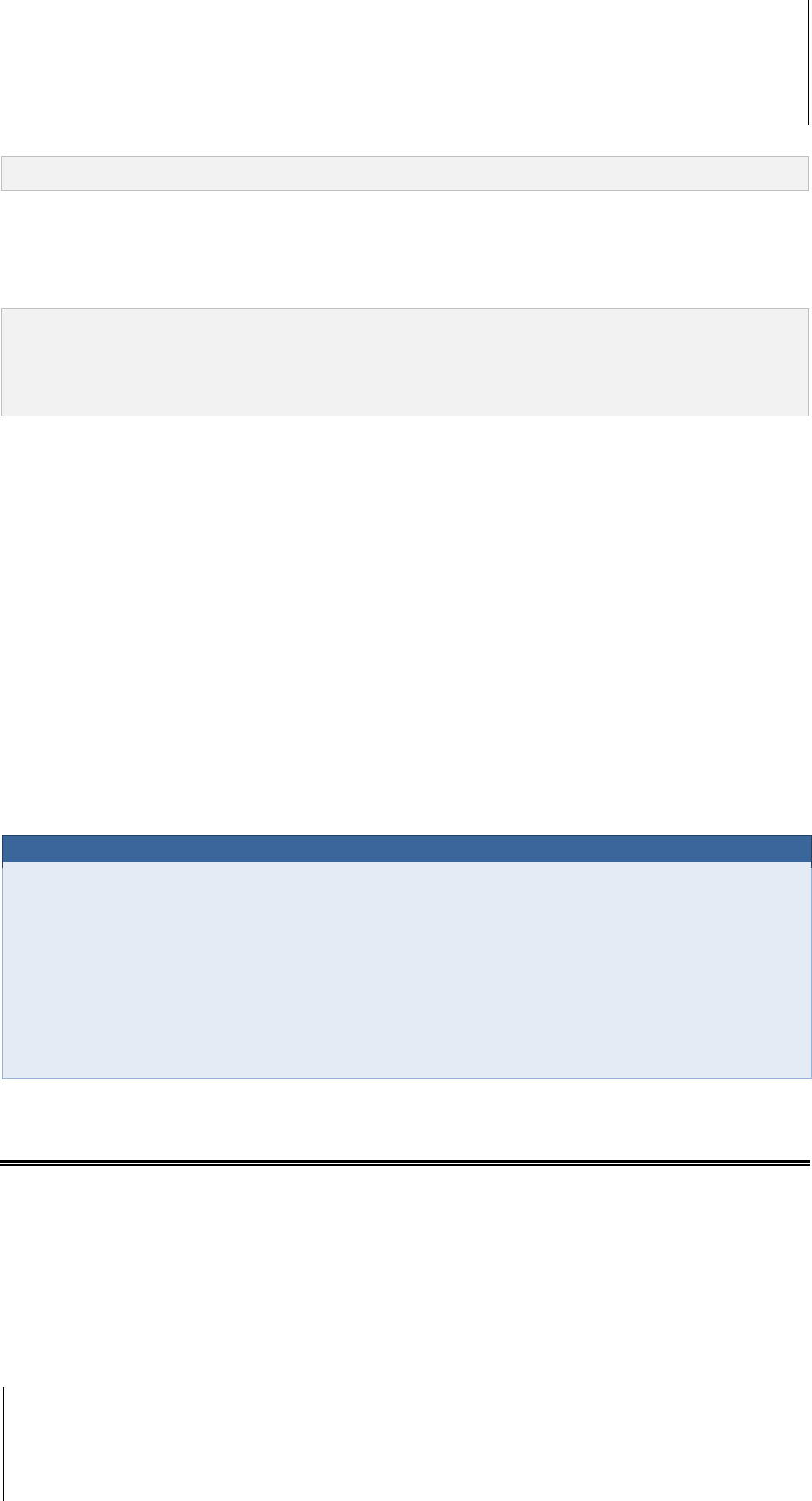
Synology DiskStation User's Guide
Based on DSM 4.0
123 Chapter 14: Download Files with Download Station
3 Click OK to end the task and the files will be moved to your destination shared folder.
Warning: You cannot resume/restart the task after completing this action.
To edit download tasks:
1 Click Edit to customize the general settings (auto stop task, maximum upload/download rate, maximum peers
allowed per torrent file) and tracker lists for the current task.
2 Click OK.
Note:
To edit the default setting for all download tasks, refer to "Set up BT/HTTP/FTP/NZB" on Page 116.
The maximum upload/download rates and the maximum peers allowed per torrent file cannot exceed the default
setting.
To clear finished download tasks:
Click Clear completed items. Downloaded files will remain in the destination shared folder.
To change the list order of download tasks:
Click on the column headings. Default ordering is by the creation date of the download tasks.
To view detailed information about a download task:
1 Select the download task you want to view.
2 Click any of the following tabs below the download queue to view detailed information of the task. (If you
cannot see the tabs, click the upward triangle at the bottom right corner of Download Station.)
General displays general information of the download task.
Tracker (BT tasks only) lists servers that track other BT clients sharing the same files over the network. You
can add or remove trackers by clicking Add or Remove.
Peers (BT tasks only) lists other BT clients sharing the same files over the network.
File (BT/NZB tasks only) lists files to download for the current task. For BT tasks, you can set download
priority for each file or skip downloading certain files.
Log (NZB tasks only) records the download progress of files.
Troubleshooting
When error(s) occur, all action buttons will be disabled. You can enable the action buttons by checking for the
possible errors:
Download Station is disabled.
The network is down.
Download destination not set.
Your account is disabled or removed.
Unknown Error.
If the problem still exists after checking the above list of possible errors, consult the Administrator.
Set up eMule
eMule downloading is not enabled by default. You will need to enable eMule before configuring its settings.
To enable eMule:
1 Click the gear icon at the bottom-left corner of Download Station, and then tick Enable eMule downloads.
2 If there are multiple volumes on your DiskStation, you can choose from the drop-down menu to specify the
temporary location for storing the files that are being downloaded.
3 Click OK.
Now you can click the eMule tab at the bottom-left corner of Download Station, and then click the gear icon next