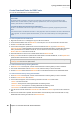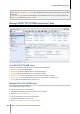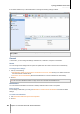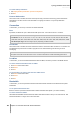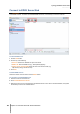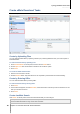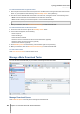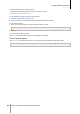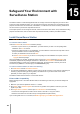User`s guide
Table Of Contents
- Synology DiskStation User's Guide Based on DSM 4.0
- Chapter 1: Introduction
- Chapter 2: Get Started with Synology DiskStation Manager
- Chapter 3: Modify System Settings
- Chapter 4: Manage Storage Space
- What is Volume and Disk Group?
- Manage Volumes or Disk Groups with Storage Manager
- Manage iSCSI Target with Storage Manager
- Manage iSCSI LUNs with Storage Manager
- Manage Hard Disks with Storage Manager
- Manage External Disks
- Chapter 5: Access your DiskStation from the Internet
- Chapter 6: Enhance Internet Security
- Chapter 7: Set Up File Sharing
- Chapter 8: Access Files from Anywhere
- Access Files within the Intranet
- Access Files via FTP
- Access Files via WebDAV
- Sync Files via Cloud Station
- Access Files via File Station
- File Station Appearance
- Manage File Station Options
- Search for Files or Folders
- Set File Station in Action
- Download Files or Folders from Synology DiskStation
- Upload Files or Folders to Synology DiskStation
- Copy or Move Files or Folders on Synology DiskStation
- Rename a File or Folder on Synology DiskStation
- Create a Folder
- Delete Files or Folders
- Extract an Archive
- Compress Files or Folders
- Open a File in a New Window
- Create My Favorites or Desktop Shortcuts
- Edit the Properties of Files and Subfolders
- Share File Links
- Mount Remote Folders or Virtual Drives
- Edit Music Information
- View Documents, Photos, or Videos
- Edit Photos
- Chapter 9: Back Up Data
- Chapter 10: Host Websites, Email Server, and Print Server
- Install Featured Applications
- Chapter 11: Discover Various Applications with Package Center
- Chapter 12: Share Photos, Videos, and Blogs with Photo Station
- Chapter 13: Play Music with Audio Station
- Chapter 14: Download Files with Download Station
- Chapter 15: Safeguard Your Environment with Surveillance Station
- Chapter 16: Manage Media Server and iTunes Service
- Chapter 17: Perform Advanced Management Tasks
- Check System Information
- Monitor System Resources
- Update DSM
- Receive Event Notifications
- Access Applications with Independent Login
- Index Multimedia Files for Applications
- Reset admin's Password
- Restore Synology DiskStation to Factory Defaults
- Reinstall Synology DiskStation
- Enable SNMP Service
- Enable Terminal Services
- Chapter 18: Communicate with Mobile Devices
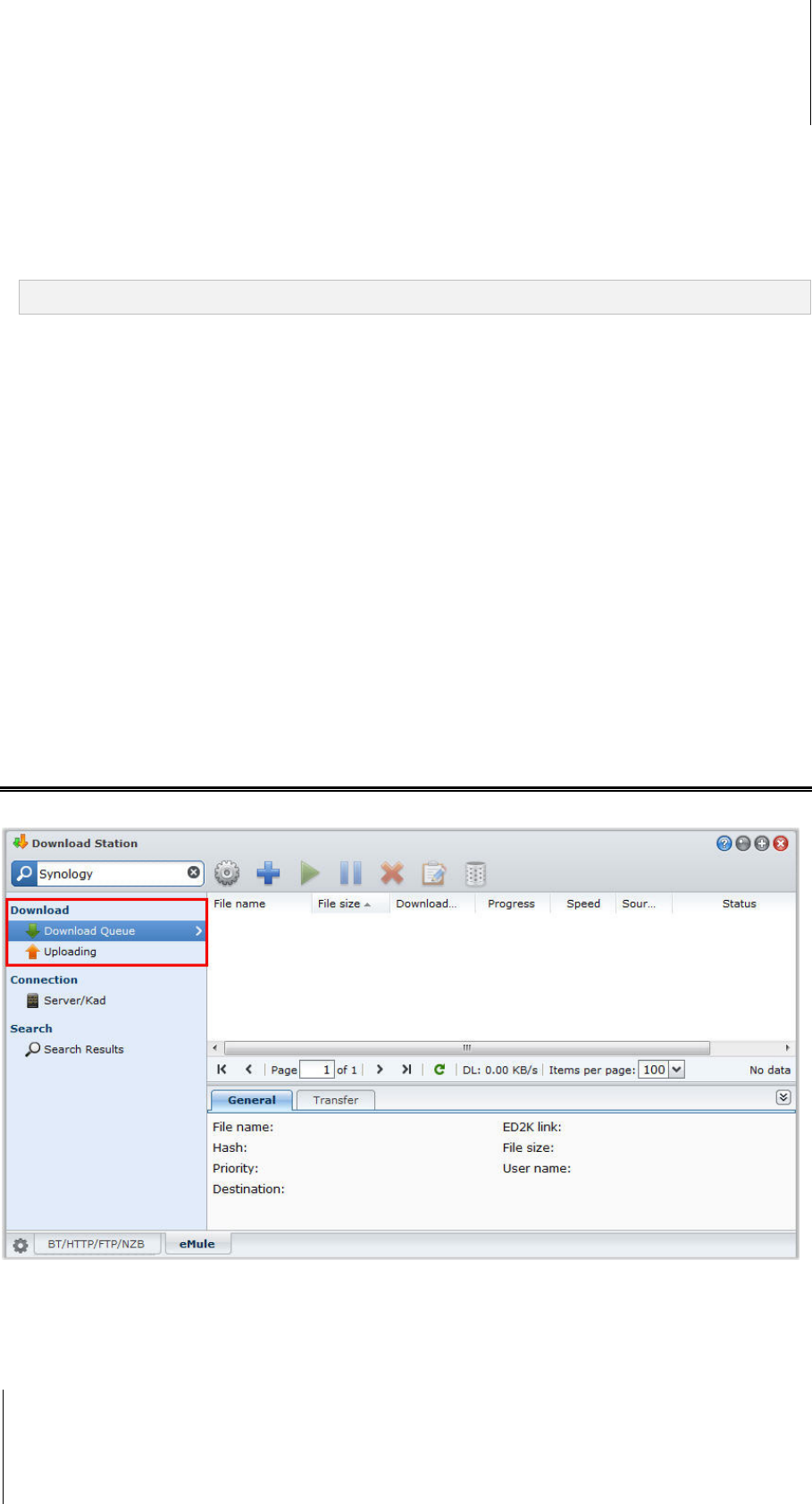
Synology DiskStation User's Guide
Based on DSM 4.0
128 Chapter 14: Download Files with Download Station
To create download tasks via general search:
1 Enter a keyword in the search field at the top-left corner of eMule, select a file type and search method. Press
"Enter" on your keyboard to start searching. Click Start/Stop search to stop searching.
2 The search result of available files will be listed in the main area, and might be shown in the following colors:
Blue: There are sufficient sources available on the network for those files.
Red: The file is already in the download queue or in the download destination.
Note: Files already exist in the download queue will not be added to the queue again.
3 Make your selections, and click Download selected file(s) to create download tasks.
To create download tasks via advanced search:
1 Click on the down arrow to the right of the Start/Stop search button.
2 In the window that appears, do the following:
Enter a keyword.
Select the file type.
Select the search method.
Enter the minimum and maximum file size for the desired files. (optional)
Enter the number of minimum sources. (optional)
Enter the file extension. (optional)
3 Click Start/Stop search to start searching. Click the button again to stop searching.
4 Make your selections, and click Download selected file(s) to create download tasks.
To clear search results:
Click Clear search results to clear the search result.
Manage eMule Download Tasks
You can check the download tasks you just created, and manage the tasks with eMule.
Manage Download Queue
Click Download Queue on the left panel to manage the download tasks.