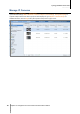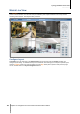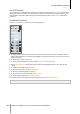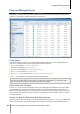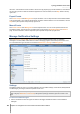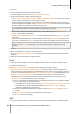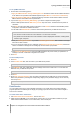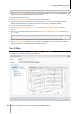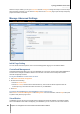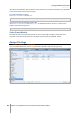User`s guide
Table Of Contents
- Synology DiskStation User's Guide Based on DSM 4.0
- Chapter 1: Introduction
- Chapter 2: Get Started with Synology DiskStation Manager
- Chapter 3: Modify System Settings
- Chapter 4: Manage Storage Space
- What is Volume and Disk Group?
- Manage Volumes or Disk Groups with Storage Manager
- Manage iSCSI Target with Storage Manager
- Manage iSCSI LUNs with Storage Manager
- Manage Hard Disks with Storage Manager
- Manage External Disks
- Chapter 5: Access your DiskStation from the Internet
- Chapter 6: Enhance Internet Security
- Chapter 7: Set Up File Sharing
- Chapter 8: Access Files from Anywhere
- Access Files within the Intranet
- Access Files via FTP
- Access Files via WebDAV
- Sync Files via Cloud Station
- Access Files via File Station
- File Station Appearance
- Manage File Station Options
- Search for Files or Folders
- Set File Station in Action
- Download Files or Folders from Synology DiskStation
- Upload Files or Folders to Synology DiskStation
- Copy or Move Files or Folders on Synology DiskStation
- Rename a File or Folder on Synology DiskStation
- Create a Folder
- Delete Files or Folders
- Extract an Archive
- Compress Files or Folders
- Open a File in a New Window
- Create My Favorites or Desktop Shortcuts
- Edit the Properties of Files and Subfolders
- Share File Links
- Mount Remote Folders or Virtual Drives
- Edit Music Information
- View Documents, Photos, or Videos
- Edit Photos
- Chapter 9: Back Up Data
- Chapter 10: Host Websites, Email Server, and Print Server
- Install Featured Applications
- Chapter 11: Discover Various Applications with Package Center
- Chapter 12: Share Photos, Videos, and Blogs with Photo Station
- Chapter 13: Play Music with Audio Station
- Chapter 14: Download Files with Download Station
- Chapter 15: Safeguard Your Environment with Surveillance Station
- Chapter 16: Manage Media Server and iTunes Service
- Chapter 17: Perform Advanced Management Tasks
- Check System Information
- Monitor System Resources
- Update DSM
- Receive Event Notifications
- Access Applications with Independent Login
- Index Multimedia Files for Applications
- Reset admin's Password
- Restore Synology DiskStation to Factory Defaults
- Reinstall Synology DiskStation
- Enable SNMP Service
- Enable Terminal Services
- Chapter 18: Communicate with Mobile Devices
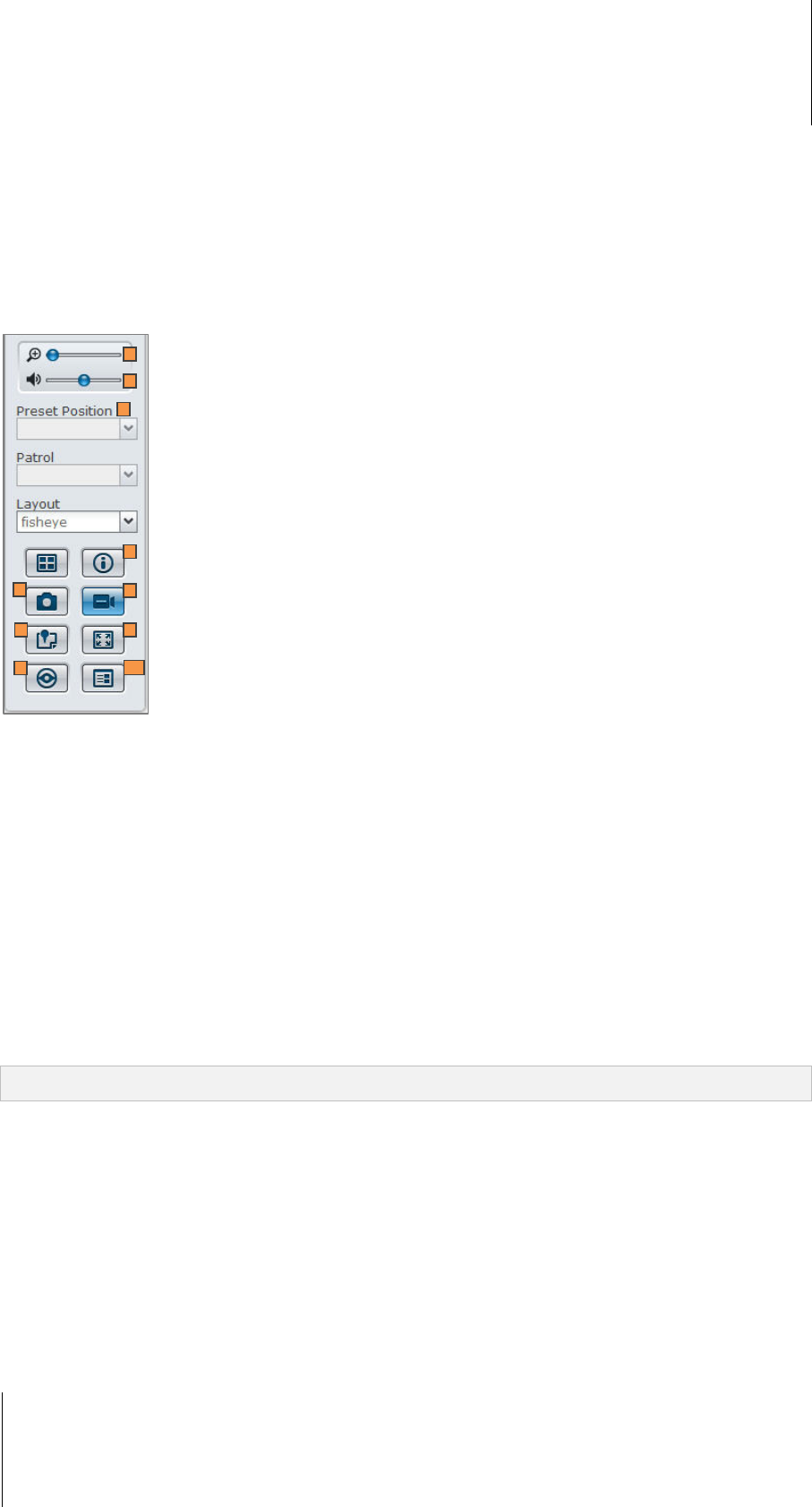
Synology DiskStation User's Guide
Based on DSM 4.0
133 Chapter 15: Safeguard Your Environment with Surveillance Station
Use PTZ Control
If your camera has PTZ (pan/tilt/zoom) support, you can select a camera and use the Controller panel to adjust
the camera's direction. Clicking on the home button will restore the camera back to its original position. If you
have selected a camera with partial PTZ support, the unsupported functions on the Controller panel will be
grayed out.
Use Other Functions
On the Live View page, you can also use the following functions.
1 To digitally zoom in and out, drag the zoom bar or place the mouse over the live view of a selected camera
and then scroll the mouse. You can also zoom digitally by using the scroll button on your mouse, and move by
dragging the picture.
2 To adjust volume, drag the volume bar.
3 To see the corresponding preset or patrol, click the Preset Position or Patrol list.
4 Click Show information, and the status for each camera will be displayed on the corner of each live view
window.
5 To save the current image, click Snapshot.
6 To start manual recording, click Manual Recording.
7 To see the corresponding E-Map, click E-Map.
8 To see the live view in full screen mode, click Full screen.
9 To analyze video images, click Start video analytics.
10 To playback and see the frequency of liveview analytic events, click Analytics History.
Note: Non-Internet Explorer browsers support limited functions only.
1
2
3
4
5
6
7
8
9
10