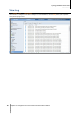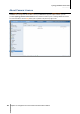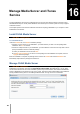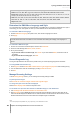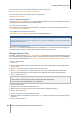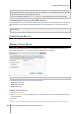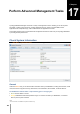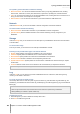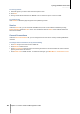User`s guide
Table Of Contents
- Synology DiskStation User's Guide Based on DSM 4.0
- Chapter 1: Introduction
- Chapter 2: Get Started with Synology DiskStation Manager
- Chapter 3: Modify System Settings
- Chapter 4: Manage Storage Space
- What is Volume and Disk Group?
- Manage Volumes or Disk Groups with Storage Manager
- Manage iSCSI Target with Storage Manager
- Manage iSCSI LUNs with Storage Manager
- Manage Hard Disks with Storage Manager
- Manage External Disks
- Chapter 5: Access your DiskStation from the Internet
- Chapter 6: Enhance Internet Security
- Chapter 7: Set Up File Sharing
- Chapter 8: Access Files from Anywhere
- Access Files within the Intranet
- Access Files via FTP
- Access Files via WebDAV
- Sync Files via Cloud Station
- Access Files via File Station
- File Station Appearance
- Manage File Station Options
- Search for Files or Folders
- Set File Station in Action
- Download Files or Folders from Synology DiskStation
- Upload Files or Folders to Synology DiskStation
- Copy or Move Files or Folders on Synology DiskStation
- Rename a File or Folder on Synology DiskStation
- Create a Folder
- Delete Files or Folders
- Extract an Archive
- Compress Files or Folders
- Open a File in a New Window
- Create My Favorites or Desktop Shortcuts
- Edit the Properties of Files and Subfolders
- Share File Links
- Mount Remote Folders or Virtual Drives
- Edit Music Information
- View Documents, Photos, or Videos
- Edit Photos
- Chapter 9: Back Up Data
- Chapter 10: Host Websites, Email Server, and Print Server
- Install Featured Applications
- Chapter 11: Discover Various Applications with Package Center
- Chapter 12: Share Photos, Videos, and Blogs with Photo Station
- Chapter 13: Play Music with Audio Station
- Chapter 14: Download Files with Download Station
- Chapter 15: Safeguard Your Environment with Surveillance Station
- Chapter 16: Manage Media Server and iTunes Service
- Chapter 17: Perform Advanced Management Tasks
- Check System Information
- Monitor System Resources
- Update DSM
- Receive Event Notifications
- Access Applications with Independent Login
- Index Multimedia Files for Applications
- Reset admin's Password
- Restore Synology DiskStation to Factory Defaults
- Reinstall Synology DiskStation
- Enable SNMP Service
- Enable Terminal Services
- Chapter 18: Communicate with Mobile Devices
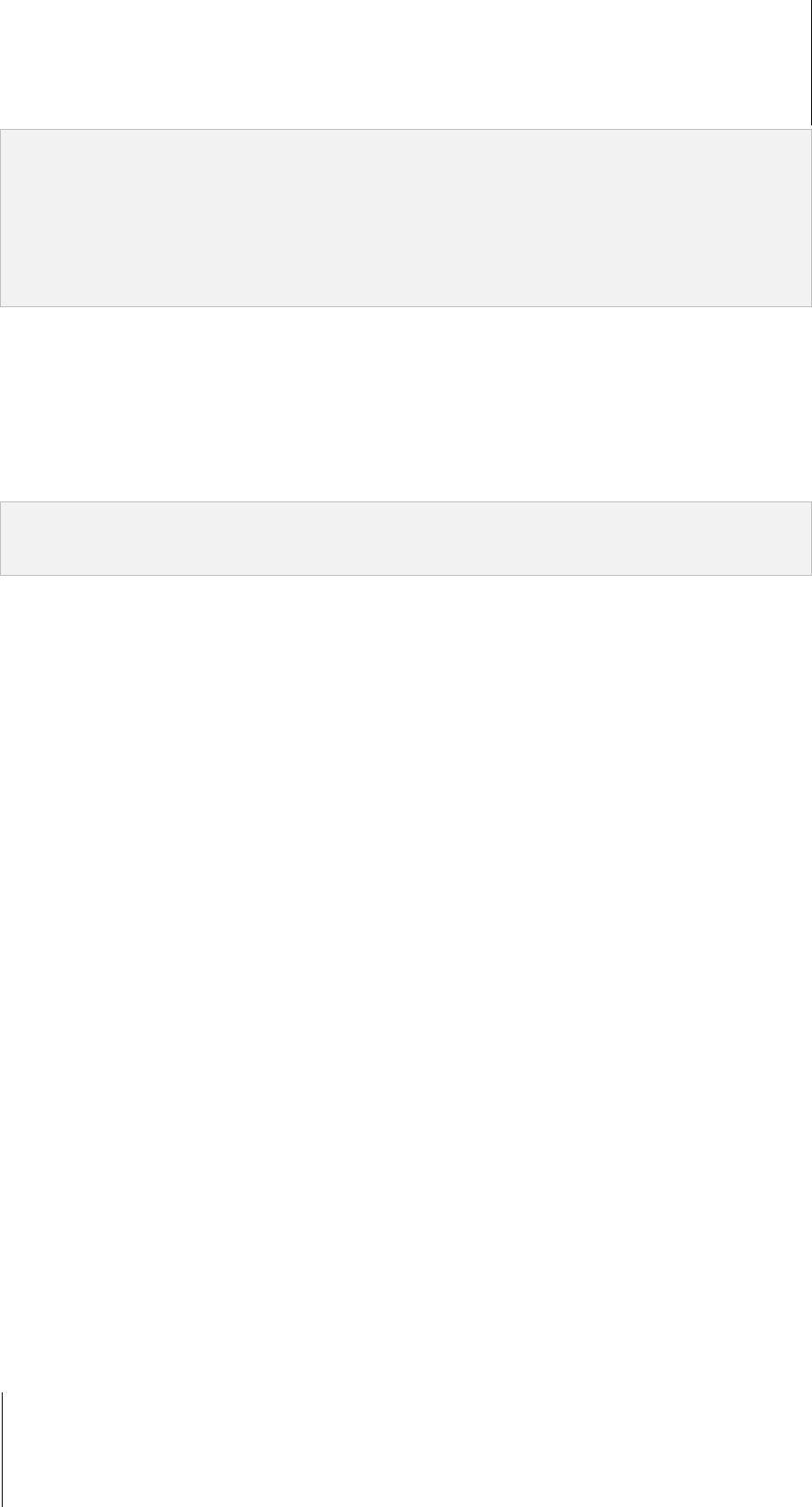
Synology DiskStation User's Guide
Based on DSM 4.0
144 Chapter 16: Manage Media Server and iTunes Service
Note: You can play the following multimedia file formats on Synology DiskStation with DLNA/UPnP enabled DMA
1
Audio: AAC, FLAC, M4A, MP3, Ogg Vorbis, PCM, WAV, WMA, WMA VBR, WMA PRO, WMA Lossless
:
Image: BMP, JPG (jpe, jpeg), GIF, ICO, PNG, PSD, TIF (tiff), UFO, RAW (arw, srf, sr2, dcr, k25, kdc, cr2, crw, nef,
mrw, ptx, pef, raf, 3fr, erf, mef, mos, orf, rw2, dng, x3f)
Video: 3GP, 3G2, ASF, AVI, DAT, DivX, DVR-MS, ISO, M2T, M2TS, M4V, MKV, MP4, MPEG1, MPEG2, MPEG4,
MTS, MOV, QT, SWF, TP, TRP, TS, VOB, WMV, XviD, RV30, RV40, AC3, AMR, WMA3, RMVB
Playlist: M3U, WPL
Determine the DMA Menu Language and Style
You can decide how to organize your multimedia files on the DMA menu by selecting a predefined menu style or
customizing your own. The system can save up to three different sets of customized menu styles.
To customize a DMA menu language:
1 Click the DMA menu language drop-down menu, and choose a language from the list.
2 Click Apply.
Note: For users to correctly browse the multimedia files on the server, the codepage and menu language you set
should be identical with those of the DMA. For more information about setting the codepage, see "Language" on
Page 22.
To customize a DMA menu style:
1 Choose one of the three customized styles, and then click Customize.
2 Click one of the following tabs: Music, Photo, or Video.
3 Do any of the following:
If you want to create a new menu style, click Create. If you have selected Music, there will be a list of
templates.
If you want to edit an existing style, click Edit.
Record Diagnostic Log
The log can help determine the cause of the problem when you contact Synology Support for assistance.
To manage DMA communication log:
1 Click Diagnose and tick Enable DMA communication log for diagnostic purpose to start recording the log.
2 You can download or clear the recorded log by clicking Download or Clear.
3 Click OK.
Manage Browsing Settings
In the Browsing Settings section, you can manage the browsing settings for DMA.
To quickly browse images:
Tick Transmit low resolution images instead of the original images.
To change how your music files will be displayed:
Select a Music display format from the drop-down menu.
To set album cover (for music files without an embedded image) or video thumbnails:
1 Tick Set images with the below filenames as music/video cover.
2 Enter Filenames such as Cover.jpg, and the image with the same filename under the same folder as the
music files will be displayed as album covers or video thumbnails. The filenames are case sensitive, and the
filename listed closest to the front will be used when multiple images are available.
---------
1
The actual playback capabilities may vary depending on the DLNA/UPnP client.