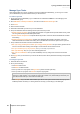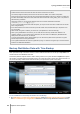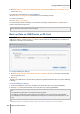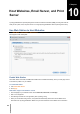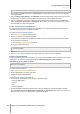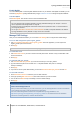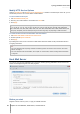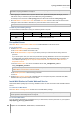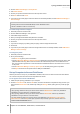User`s guide
Table Of Contents
- Synology DiskStation User's Guide Based on DSM 4.0
- Chapter 1: Introduction
- Chapter 2: Get Started with Synology DiskStation Manager
- Chapter 3: Modify System Settings
- Chapter 4: Manage Storage Space
- What is Volume and Disk Group?
- Manage Volumes or Disk Groups with Storage Manager
- Manage iSCSI Target with Storage Manager
- Manage iSCSI LUNs with Storage Manager
- Manage Hard Disks with Storage Manager
- Manage External Disks
- Chapter 5: Access your DiskStation from the Internet
- Chapter 6: Enhance Internet Security
- Chapter 7: Set Up File Sharing
- Chapter 8: Access Files from Anywhere
- Access Files within the Intranet
- Access Files via FTP
- Access Files via WebDAV
- Sync Files via Cloud Station
- Access Files via File Station
- File Station Appearance
- Manage File Station Options
- Search for Files or Folders
- Set File Station in Action
- Download Files or Folders from Synology DiskStation
- Upload Files or Folders to Synology DiskStation
- Copy or Move Files or Folders on Synology DiskStation
- Rename a File or Folder on Synology DiskStation
- Create a Folder
- Delete Files or Folders
- Extract an Archive
- Compress Files or Folders
- Open a File in a New Window
- Create My Favorites or Desktop Shortcuts
- Edit the Properties of Files and Subfolders
- Share File Links
- Mount Remote Folders or Virtual Drives
- Edit Music Information
- View Documents, Photos, or Videos
- Edit Photos
- Chapter 9: Back Up Data
- Chapter 10: Host Websites, Email Server, and Print Server
- Install Featured Applications
- Chapter 11: Discover Various Applications with Package Center
- Chapter 12: Share Photos, Videos, and Blogs with Photo Station
- Chapter 13: Play Music with Audio Station
- Chapter 14: Download Files with Download Station
- Chapter 15: Safeguard Your Environment with Surveillance Station
- Chapter 16: Manage Media Server and iTunes Service
- Chapter 17: Perform Advanced Management Tasks
- Check System Information
- Monitor System Resources
- Update DSM
- Receive Event Notifications
- Access Applications with Independent Login
- Index Multimedia Files for Applications
- Reset admin's Password
- Restore Synology DiskStation to Factory Defaults
- Reinstall Synology DiskStation
- Enable SNMP Service
- Enable Terminal Services
- Chapter 18: Communicate with Mobile Devices
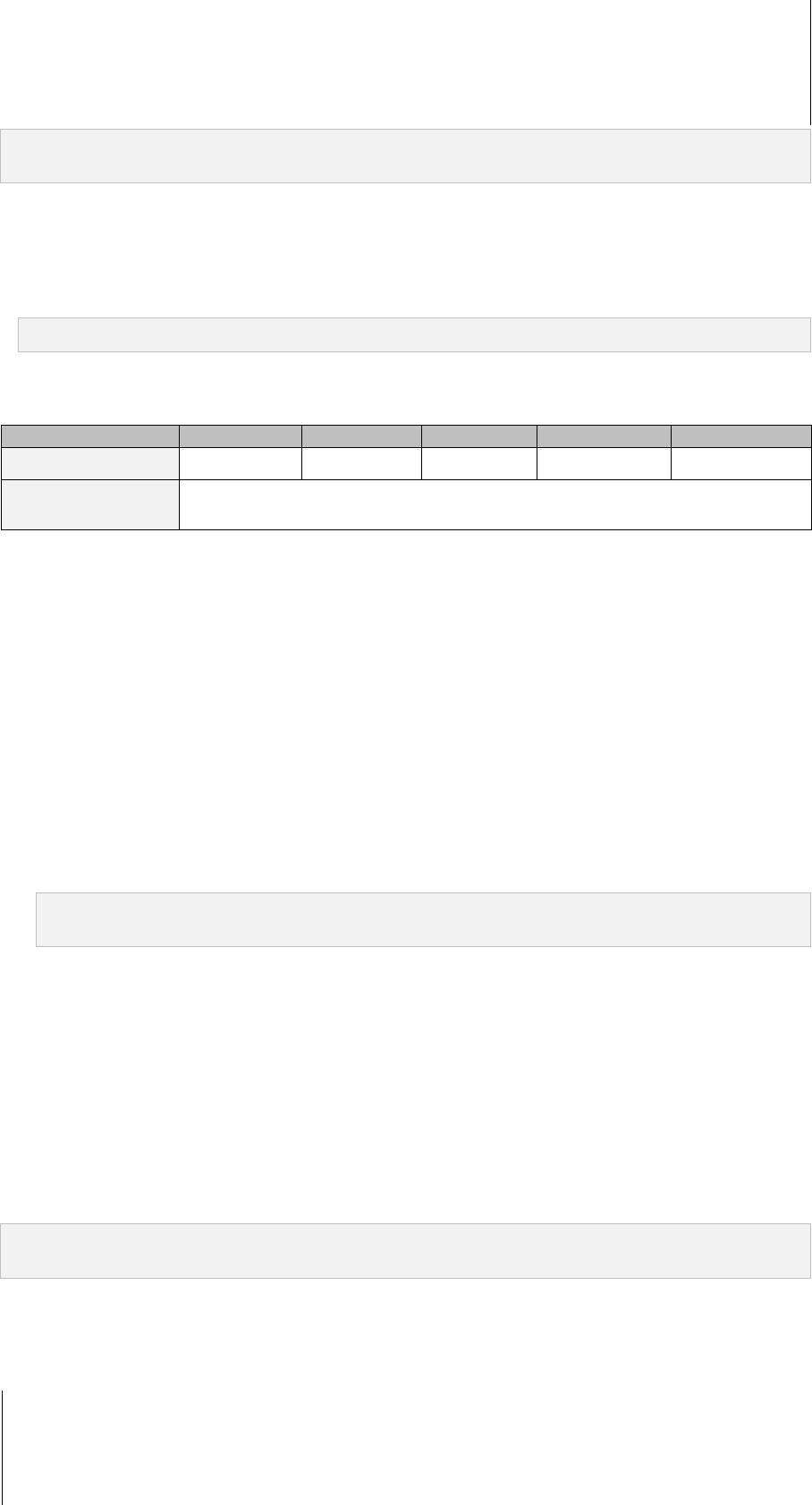
Synology DiskStation User's Guide
Based on DSM 4.0
88 Chapter 10: Host Websites, Email Server, and Print Server
Note: For more information about registering a DDNS account for Synology DiskStation, see "Register a DDNS
hostname for Synology DiskStation" on Page 42.
When applying for a domain name or dynamic domain name, please fill the MX (Mail eXchanger) record of
mail domain with your mail server (that is the FQDN of Synology DiskStation).
For example, if the mail server is mail.synology.com, then fill the MX record with mail.synology.com.
Go to Main Menu > Control Panel > User and enable User Home service to allow users to store their mail
messages in their home folders. Otherwise, they will not be able to send or receive mails.
Note: For more information about User Home, see "Create User's Home Folder" on Page 55.
Confirm the port forwarding settings:
You should follow the table below to setup port forwarding if NAT is required.
Protocols SMTP POP3 IMAP IMAPS POP3S
Port
25 110 143 993 995
Note
IMAPS: IMAP over SSL/TLS
POP3S: POP3 over SSL/TLS
Set up Mail Server
Go to Main Menu > Control Panel > Mail Server to enable DiskStation’s mail server service.
To set up mail server:
1 Under the Mail server settings tab, do the following:
a Tick Enable SMTP to deliver and receive mails.
b Tick SMTP Authorization is required if you want to prevent your mail accounts from being used as a
spammer.
If you use this option, then your users must provide their Synology DiskStation user account and password
for authentication while setting SMTP server in their mail clients. Take Outlook Express, for example, you
can enable the option at My server requires authentication in Tools > Accounts > Mail Account >
Properties > Servers.
c Fill in the Domain name. Your users' mail address will be: user_name@domain_name or
user_name@DDNS_hostname
Note: Make sure you entered the same domain name for your IP, or the same DDNS hostname you registered
in Main Menu > Control Panel > ezCloud > DDNS.
d Tick Enable spam filter to avoid receiving junk emails.
e Click OK.
2 Under the Mail receiving settings tab, enable at least one of the protocols (POP3, POP3 SSL/TLS, IMAP,
and IMAP SSL/TLS) to receive mails via mail clients.
Install Mail Station to Enable Webmail Service
With the Mail Station package up and running, DiskStation users can send and receive mails via DSM’s webmail
service.
To install and run Mail Station:
Go to Main Menu > Package Center to install and run the Mail Station package.
Note: For more information about installing packages for Synology DiskStation Manager, see "Chapter 11: Discover
Various Applications with Package Center" on Page 92.
To connect to Mail Station:
Type the following web address in the address bar of your web browser, and then press Enter on your keyboard:
http://Synology_Server_IP_Address/mail/