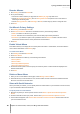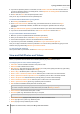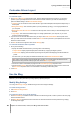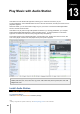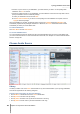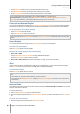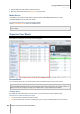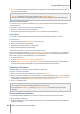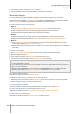User`s guide
Synology DiskStation User's Guide
Based on DSM 4.0
104 Chapter 12: Share Photos, Videos, and Blogs with Photo Station
Click Theme, and see “To customize layout” for more information about theme-related settings.
Click Layout & Modules, and do the following:
a In the Layout section, choose a layout to put your modules into the left or right panel on the main page.
b In the Modules section, drag and drop the modules between the two folders to decide which modules will be
used for your blog.
c Click Save.
If you want to modify the settings of a module, choose it from the drop-down menu in the Module Settings
section, click Customize, and then follow onscreen instructions to complete the settings. The modules can be
used to search previous articles or display various information (your personal info, an album slideshow, or links
to your friends' sites, blog archives, etc).
Note: You are not allowed to customize a module if its name is appended with "(Setup unavailable)".
Manage Blog Posts
You can go to Blog to add, edit, and delete blog posts. Your readers can view or share your posts, and add their
comments to interact.
To add a new post:
1 Click New post on the left side.
2 Do the following to add a new post:
Enter the post title, edit the post, and insert images or videos if you wish. To insert a video, click the
Insert/edit embedded media button and enter the video URL.
Select a label action from the Label actions drop-down menu.
3 Click the Settings tab if you want to manage the following settings:
Choose who can read the blog post from the Readers drop-down menu.
If you want to display a post abstract on the main page, tick Show abstract when article is on main page
and enter the abstract message in the text field.
To allow visitors to post comments, tick Allow comments.
Click Publish.
Limitation:
For the post title, you can enter up to 512 characters, whereas 40,960 characters are allowed for the post content.
The following html tags in article content will be filtered out automatically:
form, input, script, table, td, tr, tbody, th, html, body.
To edit or delete a post:
Click the post title to see the full article, click Edit or Delete, and then follow onscreen instructions to edit or
delete the post.
Readers can click the post title and do any of the following to interact:
Click Add Comments to add comments to the post.
Click the Facebook, Plurk, or Twitter icon to share the article's link to the social networks.
Back up your Blog
You can go to Settings > Blog to back up your blog and save the backup file on your computer.
To back up your blog:
1 Choose Back up blog and click Start.
2 Follow onscreen instructions to save the backup file (synoblog.backup) on your computer.
To restore the backup data:
1 Choose Restore blog data, choose to overwrite or preserve existing blog data, and then click the button next
to Select a backup file to locate the backup file on your computer.
2 Click Start and Yes to restore the backup data.