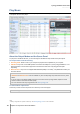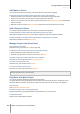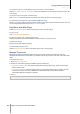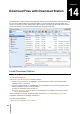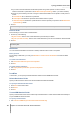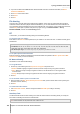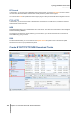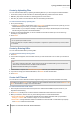User`s guide
Synology DiskStation User's Guide
Based on DSM 4.0
113 Chapter 13: Play Music with Audio Station
To repeat all songs or currently playing song in the queue, or turn off repeat:
Click the No repeat, repeat all, or repeat one button (the first button from the left in the lower-right corner of the
music player).
To play the songs in the queue in random order:
Click Shuffle on/off (the second button from the left in the lower right corner of the music player).
To customize sound frequencies with equalizer (USB mode only):
Click the EQ button to open the equalizer, tick the checkbox, and choose a preset from the drop-down menu. You
can also drag the sliders and save your own User Defined preset.
Play Music with Mini Player
Click the Switch to mini player button at the top-right corner of the music player.
To play a song:
Click Play/Pause, Next, or Previous.
To skip to any point in the currently playing song:
Drag the playhead along the timeline (below the song's duration) to any point you want.
To adjust the volume:
Drag the volume slider below the timeline.
To switch back to the full mode:
Click the Switch to full mode button at the bottom-right corner of the mini player.
Manage Transcoder
Managing transcoder will allow Audio Station to support more audio formats under streaming mode. The
following audio formats will be transcoded if your browser does not support them: FLAC, APE, AAC, OGG, AIFF,
WMA.
To manage transcoder:
1 Go to Settings > Transcoder.
2 Choose any of the following options (available on specific models only):
Transcode to WAV format: WAV format is supported on specific browsers only. (Firefox 3.6 and above,
Safari 5, Opera 10.60)
Transcode to MP3 format: By transcoding to MP3, you enjoy better browser support. However, this also
occupies more system resources. In addition to the formats listed above, WAV format will also be
transcoded to MP3 when this option is selected.
3 Click OK.
Note: The Transcoder options are available on specific models only.