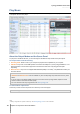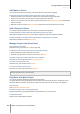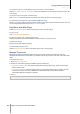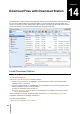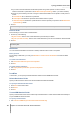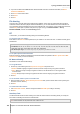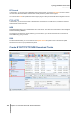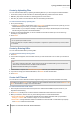User`s guide
Synology DiskStation User's Guide
Based on DSM 4.0
118 Chapter 14: Download Files with Download Station
2 If you want to delete torrent/NZB files after download tasks have been created for those files, tick Delete
loaded torrent/NZB files.
3 Click Select and choose a folder.
4 Click Select.
5 Click OK.
File Hosting
There are many online file hosting and media sharing websites, where users can upload and share the files or
multimedia contents with other people. With Download Station, you can download files from those websites. For
more information about downloading files from those websites with your premium or free membership information,
click the Help button (with a question mark) at the top-right corner, go to Download Station > Set up
BT/HTTP/FTP/NZB, and refer to the File Hosting section.
BT
In this section, you can edit the following settings for downloading BT files.
To specify the TCP port number:
Enter “6881” at the TCP Port field. By default, the port is 6881. It can also be set from 1 to 65535 manually by the
administrator.
Note: You cannot use the following port number for BT access, because they are reserved for system use:
Port Number: 20, 21, 22, 23, 25, 80, 110, 137, 138, 139, 143, 199, 443, 445, 515, 543, 548, 587, 873, 993, 995,
3306, 3689, 5000, 5001, 5005, 5006, 5335, 5432, 9997, 9998, 9999
FTP default port range: The actual range may vary depending on different models.
To set up BT upload and download rates:
Enter the maximum upload and download rate for BT downloads and uploads in the Max. upload rate or Max.
download rate fields. ("0" means unlimited.)
BT Network Setting
See below for more advanced BT settings.
To encrypt BT traffic:
1 Choose any of the following from the BT protocol encryption drop-down menu:
Disable: Disable outgoing encrypted connections, but will accept incoming encrypted connections.
Auto: Attempt to accept incoming encrypted connections, but will fall back to an unencrypted mode if
connection fails.
Always: Always accept incoming encrypted connections and use outgoing encrypted connections.
2 Click OK.
To set maximum number of peers for each BT task:
1 Enter a number in the Max. peers allowed per torrent file field. ("Peers" are BT clients currently sharing the
same files over the network.)
2 Click OK.
To enable DHT for BT network:
1 Tick Enable DHT network, and then change the default DHT UDP port setting if necessary.
2 Click OK.
Auto Stop Task
The BT download task will continue seeding even when the task is finished. This setting allows you modify the
share ratio and seeding interval for the download task.
Note: Download Station will stop tasks when both criteria are met.