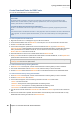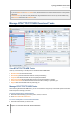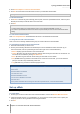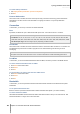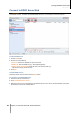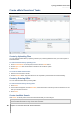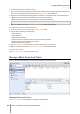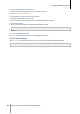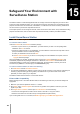User`s guide
Synology DiskStation User's Guide
Based on DSM 4.0
125 Chapter 14: Download Files with Download Station
To enable desktop notification:
1 Tick Display desktop notification upon task completion.
2 Click OK.
Protocol Obfuscation
When this function is enabled, the server will accept incoming connections that is using protocol obfuscation.
Administrators can also choose to use obfuscation for outgoing connections or only accept obfuscated
connections.
Connection
In this section, you can set up connection for eMule downloads.
Port
By default, the eMule TCP port is 4662 and the UDP port is 4672. It can also be set from 1 to 65535.
Note: The TCP port should exclude the following ports:
Port Number: 20, 21, 22, 23, 25, 80, 110, 137, 138, 139, 143, 199, 443, 445, 515, 543, 548, 587, 873, 993, 995,
3306, 3689, 5000, 5001, 5005, 5006, 5335, 5432, 6881, 8080, 7000, 7001, 8081, 9997, 9998, 9999, 50001, 50002
FTP default port range: The actual range may vary depending on different models.
Connection
When this function is enabled, the server will limit the maximum TCP/IP and UDP connections. A connection will
be established only when there are tasks in progress such as: data transferring, file searching or source
exchanging.
Note: The max. connections should be between 100 and 500. A large number of max. connections will consume
more system resources and a small number of min. connections will lower the overall downloading performance.
Location
In this section, you can set the default destination folder for eMule, and share your files on the ED2K network.
To set the download destination folder for eMule:
1 Click Select and choose a folder.
2 Click Select.
3 Click OK.
To specify folders you want to share with other eMule clients:
1 Click Select and choose a folder.
2 Click Select.
3 Click OK.
Bandwidth
In this section, you can set upload and download rates and download schedule to limit download and upload
bandwidths.
To set upload and download rates:
Enter the maximum upload and download rate for eMule downloads and uploads. ("0" means unlimited.)
To set the download schedule:
Like BT/HTTP/FTP/NZB’s download schedule, eMule’s download schedule is set up in the same manner. See
"Download Schedule" on Page 116 for more information.