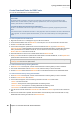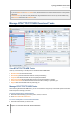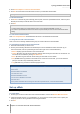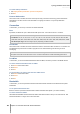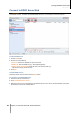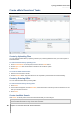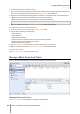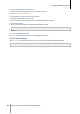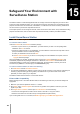User`s guide
Synology DiskStation User's Guide
Based on DSM 4.0
127 Chapter 14: Download Files with Download Station
Create eMule Download Tasks
This section explains how to create eMule download tasks.
Create by Uploading Files
You can create download tasks by uploading a text file (.txt) containing ED2K links from your local computer to
Download Station:
To create download tasks by uploading a file:
1 Click Download Queue on the left panel, and then click the Create button.
2 Choose Open a file and click the button to browse to the text file for upload.
3 Click Create.
To resume an eMule download task:
1 Select one or more tasks in the list.
2 Click the Resume button. Only tasks which are not completed or paused will be resume downloading.
Create by Entering URLs
You can create download tasks by entering URLs.
To create download tasks by entering URLs:
1 Click Create.
2 In the window that appears, choose Enter URL, and enter the URLs of the file you want to download. You can
enter up to 50 URLs in the box.
3 Click Create.
Create via eMule Search
Click Search on the left panel to search and download the files your are looking for.
Note: If you want to perform eMule search, make sure you are connected to an ED2K server at Server/Kad. See
"Connect to ED2K Server/Kad" on Page 126 for more information.