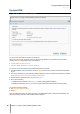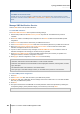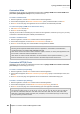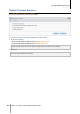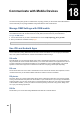User`s guide
Synology DiskStation User's Guide
Based on DSM 4.0
152 Chapter 17: Perform Advanced Management Tasks
Troubleshooting
If you see error messages (in red text) during checking or downloading the latest DSM, the following
suggestions might help solve your problem:
Check if the upgrading process was interrupted by users, or other unexpected events, such as a power
failure.
Check the DSM version. You can only update the system with a newer DSM version.
Download the DSM update again because the update file might be corrupted.
If the problem remains, please contact Synology's Technical Support.
To perform manual DSM update:
1 Visit Synology's Download Center to download the latest .pat update file to your local computer. Unzip the file
to get a .pat update file.
2 Click Manual DSM Update to enter Manual DSM Update Page.
3 Click Browse to select the update file.
4 Click OK to start to update your DSM. The system will reboot automatically when the update completes.
Troubleshooting
If you cannot update DSM, the following suggestions might help solve your problem:
Check if the upgrading process was interrupted by users, or other unexpected events, such as a power
failure.
Check the DSM version. You can only update the system with a newer DSM version.
Download the DSM update again because the update file might be corrupted.
If the problem remains, please contact Synology's Technical Support.
Receive Event Notifications
Go to Main Menu > Control Panel > Notification and set up Synology DiskStation to notify you via e-mail, SMS,
mobile devices, Windows Live Messenger, or Skype, when status changes or errors occur to the system, for
example: connection loss, fan behavior change, power failure, storage volume running out of space, or back and
restoration failure, etc.