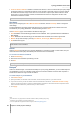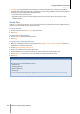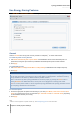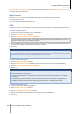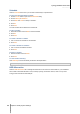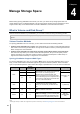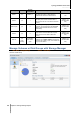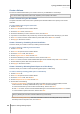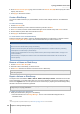User`s guide
Synology DiskStation User's Guide
Based on DSM 4.0
22 Chapter 3: Modify System Settings
Tunnel
Tunnel is a technique that encapsulates IPv6 packets within IPv4 packets, allowing isolated IPv6 host or network
to be compatible with IPv4 network backbone.
Click the Tunnel tab to allow your DiskStation to gain Internet access via IPv6 under the IPv4 environment.
To setup IPv6 Tunnel:
1 Tick Enable tunnel.
2 In Server address, enter the hostname or the IP of the tunnel service provider.
3 Select if you want to Connect anonymously or Connect with an existing account. If you choose the latter,
please also enter User name and Password.
4 Click Apply to save the settings.
Note:
Your external IPv6 address may be automatically updated by the service provider. However, Synology DiskStation
will not remove the old IPv6 address immediately.
If you are still facing connection problems, contact your Internet Service Provider.
Modify Regional Options
Go to Main Menu > Control Panel > Regional Options to configure the following regional options.
Language
Click the Language tab to set the language for Synology DiskStation Manager, email notification, and specify the
codepage for Unicode filename conversion.
Display Language: Choose your preferred display language, or have it the same as your default browser
setting.
Notification Language: Set your preferred language for email notification from Synology DiskStation.