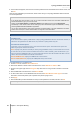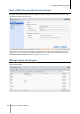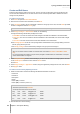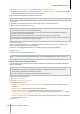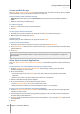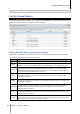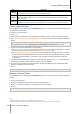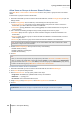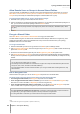User`s guide
Synology DiskStation User's Guide
Based on DSM 4.0
56 Chapter 7: Set Up File Sharing
Create and Edit Groups
Go to Main Menu > Control Panel > Group to create and edit a group, add users to the group, and then edit the
group's properties, saving you the trouble of editing users one by one.
Groups created by default include the following:
administrators: Users belonging to the administrators group have the same administrative privilege as
admin.
users: All users belong to the users group.
To create a new group:
1 Click Create and enter the group name and description.
2 Click OK.
To edit a group's name and description:
1 Select the group you want to edit from the groups list and click Edit or double-click the group.
2 Make changes to the settings and click OK.
To delete a group:
Select the group you want to delete from the groups list and click Delete.
To add or remove group members:
1 Select the group you want to add users to from the groups list and click Edit Members.
2 Click Add or Remove, select users from the users list, and click OK. (Press and hold Shift or Ctrl while making
multiple selections.)
3 Click Finish.
Note: For more information about editing a group's access privileges to shared folders or applications, see "Allow
Users or Groups to Access Shared Folders" on Page 59 and "Allow Users to Access Applications" on Page 56 for
more information.
Allow Users to Access Applications
Go to Main Menu > Control Panel > Application Privileges to decide which applications could be accessed by
a user.
To quickly find the user whose application privileges you want to modify:
1 Click the Local User or Domain User, or LDAP User tab, depending on which type of users whose
application privileges you want to modify.
2 Do any of the following:
Use the drop-down menus next to Edit to view users with or without access privilege to the specified
application.
Enter the user's name in the search field and press "Enter" on your keyboard.
3 Wait for a while before the filter result is displayed.
4 Do any of the following if you want to see the complete users list:
Choose Privilege includes and any from the drop-down menus.
Delete the name you entered in the search field and press "Enter" on your keyboard.
To allow a user to access applications for Synology DiskStation:
1 Click the Local User, Domain User, or LDAP User tab, depending on which type of users whose application
privileges you want to modify.
2 From the users list, select the users whose application privileges you want to modify. (Press and hold Shift or
Ctrl while making multiple selections.)
3 Click Edit and tick the checkboxes to grant access to the applications. You can also tick Grant to grant access
to all applications.
4 Click OK.