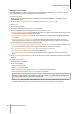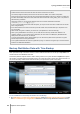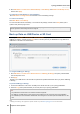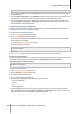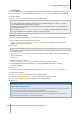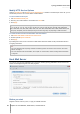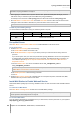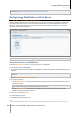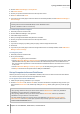User`s guide
Synology DiskStation User's Guide
Based on DSM 4.0
87 Chapter 10: Host Websites, Email Server, and Print Server
Modify HTTP Service Options
Click the HTTP Service tab at Control Panel > Web Services. In addition to the default port number 80, you can
add another port for the use of Photo Station and Web Station.
To add an additional HTTP port:
1 Tick Add additional HTTP port.
2 Enter any port number between 1 and 65535 in the HTTP field.
3 Click Apply.
Important: You cannot use the following port numbers for HTTP access, because they are reserved for system use.
20, 21, 22, 23, 25, 110, 137, 138, 139, 143, 199, 443, 445, 515, 543, 548, 587, 873, 993, 995, 3306, 3689, 5000,
5001, 5005, 5006, 5335, 5432, 6881, 8080, 7000, 7001, 8081, 9997, 9998, 9999, 50001, 50002, eMule default ports:
4662 (TCP), 4672(UDP), and FTP default port range: the actual range may vary depending on different models.
To enable HTTPS connection for Web Station and Photo Station:
1 Tick Enable web HTTPS connection for web services.
2 Click the optional Import Certificate.
3 Click Apply.
By enabling this function, HTTP connections to Web Station and Photo Station will be protected with SSL/TLS
encrypting mechanism.
Note:
For more information about importing certificate and enabling HTTPS connection for other services, see "HTTP
Service" on Page 17.
For more information about Photo Station, see "Chapter 12: Share Photos, Videos, and Blogs with Photo Station"
on Page 95.
Host Mail Server
You can turn your Synology DiskStation into a mail server, allowing Synology DiskStation users to receive and
deliver mail messages using their mail client programs.
Before you start
Register a domain name for your IP, or apply for a DDNS hostname.