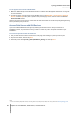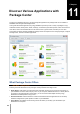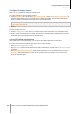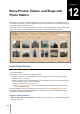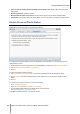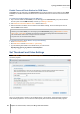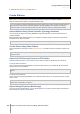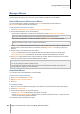User`s guide
Synology DiskStation User's Guide
Based on DSM 4.0
94 Chapter 11: Discover Various Applications with Package Center
Configure Package Center
Click Settings to manage the settings of Package Center.
To enable notifications about package updates:
1 Click the Notification tab, and then tick Enable email notification and/or Enable desktop notification. The
first option allows DSM to send you emails when new updates are available, while the latter allows DSM to
display a notification message at the top-right corner of your DSM desktop.
Note: For email notifications to take effect, configure your DSM's email notification settings first (at Main Menu >
Control Panel > Notification).
2 Click OK.
To add a package resource:
1 Click the Package Sources tab, click Add, and then enter the name and location of your package sources.
2 Click OK. When the package source is added, you will see a new tab displayed in Package Center. Click the
tab to install and run the packages from the package source.
Launch Enabled Applications
After installing and running the packages, you can launch the enabled application in several ways.
To launch the installed and enabled application, do any of the following:
Go to Main Menu > [Application name].
Open Main Menu and drag the application's thumbnail to DSM desktop, and then click [Application name] on
the desktop.
Go to Main Menu > [Application name]. Right-click the application icon on the taskbar and then choose Pin
to Taskbar. When the application is closed, its icon will stay pinned to the taskbar, and you can click it to
launch the application again.