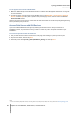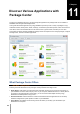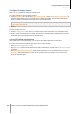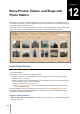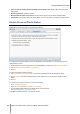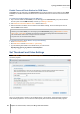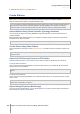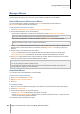User`s guide
Synology DiskStation User's Guide
Based on DSM 4.0
96 Chapter 12: Share Photos, Videos, and Blogs with Photo Station
Video formats not viewable but downloadable on Photo Station: RM, RMVB, VOB, RV30, RV40, AC3,
AMR, WMA3
Browser requirement: JavaScript enabled
Microsoft Internet Explorer requirement: ActiveX controls and plug-ins and Active scripting enabled
Upload limit: If you upload contents with Photo Station, you can only upload up to 2GB of contents at a time.
Enable Personal Photo Station
DSM admin or a user belonging to the administrators group can enable Personal Photo Station service to allow
all DiskStation users to have their own Personal Photo Station.
To enable Personal Photo Station service for DiskStation users (by admin or a user belonging to the
administrators group):
1 Click the figure icon at the top-right corner of your DSM desktop, and then go to Options > Photo Station.
2 Tick Enable Personal Photo Station - [username].
3 Click OK.
To edit Personal Photo Station settings:
1 Tick Set new folders as public albums if you want the uploaded photo albums available to visitors.
2 Click Re-index to reconstruct the index structure of the image files if you found missing images in Photo
Station.
3 Click OK.
To launch Personal Photo Station, do any of the following:
Click Launch Photo Station.
Go to Main Menu and click Photo Station - [username].
Type the following web address in the address bar of your web browser:
http://Synology_Server_IP_Address/photo/
Photo Station will be launched in a new browser window.