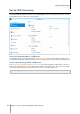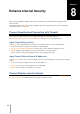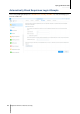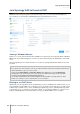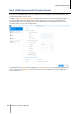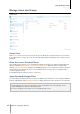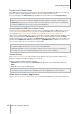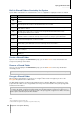User manual
42
Chapter
8
Chapter 8: Enhance Internet Security
After your Synology NAS is available on the Internet, you will need to safeguard it against any attacks from
Internet hackers.
This chapter explains how to set up firewall, enable DoS protection and enable auto block. For more detailed
instructions, please see DSM Help.
Prevent Unauthorized Connection with Firewall
The built-in firewall can prevent unauthorized logins, and control which services can be accessed. In addition,
you can choose to allow or deny access to certain network ports from specific IP addresses.
Go to Control Panel > Security > Firewall > Edit Rules, and click Create to create firewall rules.
Apply Firewall Rules to Ports
In the Ports section, apply firewall rules to all ports or selected ports using one of the following options:
All: Choose this option to apply the rule to all ports on Synology NAS.
Select from a list of built-in applications: Tick the system services that will be included in the rule.
Custom: Specify the type and protocol of the port, and enter the custom port number.
You can enter up to 15 ports separated with comma, or by specifying a port range.
Apply Firewall Rules to Source IP Addresses
In the Source IP section, choose to allow or deny access from a source IP addresses using one of the following
options:
All: Choose this option to apply the rule to all source IP addresses.
Specific IP: Choose this option to apply the rule to an IP address.
Region: Choose this option to apply the rule to a region.
Prevent Attacks over the Internet
Denial-of-service (DoS) protection helps to prevent malicious attacks over the Internet. Go to Control Panel >
Security > Protection to enable DoS protection and improve network security.