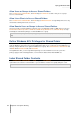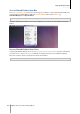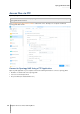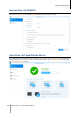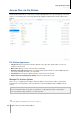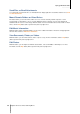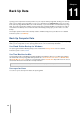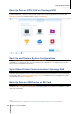User manual
Synology NAS User's Guide
Based on DSM 6.0
53 Chapter 10: Access Files from Anywhere
Access Shared Folders from Mac
Choose Go > Connect to Server from the menu bar. Type the IP address or name (appended with .local) of the
Synology NAS preceded by smb:// or afp:// in the Server Address field and click Connect. (e.g.
smb://EricaWang.local or afp://192.168.0.2)
Note: For better performance, it is recommended that you connect to the shared folders via SMB.
Select the shared folder you want to access. Upon completion, you can access the shared folder in the Finder
window.
Access Shared Folders from Linux
In Synology DiskStation Manager, Go to Main Menu > Control Panel > Shared Folder. Select the shared folder
you want to access, click NFS Privileges, and find the mount path at the bottom of the window that appears.
On a Linux computer, enter the mount path to mount the shared folders.
Note: For more information about NFS Privileges, see "Allow Users or Groups to Access Shared Folders".