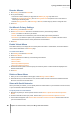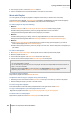User`s guide
Table Of Contents
- Synology DiskStation User's Guide Based on DSM 4.0
- Chapter 1: Introduction
- Chapter 2: Get Started with Synology DiskStation Manager
- Chapter 3: Modify System Settings
- Chapter 4: Manage Storage Space
- What is Volume and Disk Group?
- Manage Volumes or Disk Groups with Storage Manager
- Manage iSCSI Target with Storage Manager
- Manage iSCSI LUNs with Storage Manager
- Manage Hard Disks with Storage Manager
- Manage External Disks
- Chapter 5: Access your DiskStation from the Internet
- Chapter 6: Enhance Internet Security
- Chapter 7: Set Up File Sharing
- Chapter 8: Access Files from Anywhere
- Access Files within the Intranet
- Access Files via FTP
- Access Files via WebDAV
- Sync Files via Cloud Station
- Access Files via File Station
- File Station Appearance
- Manage File Station Options
- Search for Files or Folders
- Set File Station in Action
- Download Files or Folders from Synology DiskStation
- Upload Files or Folders to Synology DiskStation
- Copy or Move Files or Folders on Synology DiskStation
- Rename a File or Folder on Synology DiskStation
- Create a Folder
- Delete Files or Folders
- Extract an Archive
- Compress Files or Folders
- Open a File in a New Window
- Create My Favorites or Desktop Shortcuts
- Edit the Properties of Files and Subfolders
- Share File Links
- Mount Remote Folders or Virtual Drives
- Edit Music Information
- View Documents, Photos, or Videos
- Edit Photos
- Chapter 9: Back Up Data
- Chapter 10: Host Websites, Email Server, and Print Server
- Install Featured Applications
- Chapter 11: Discover Various Applications with Package Center
- Chapter 12: Share Photos, Videos, and Blogs with Photo Station
- Chapter 13: Play Music with Audio Station
- Chapter 14: Download Files with Download Station
- Chapter 15: Safeguard Your Environment with Surveillance Station
- Chapter 16: Manage Media Server and iTunes Service
- Chapter 17: Perform Advanced Management Tasks
- Check System Information
- Monitor System Resources
- Update DSM
- Receive Event Notifications
- Access Applications with Independent Login
- Index Multimedia Files for Applications
- Reset admin's Password
- Restore Synology DiskStation to Factory Defaults
- Reinstall Synology DiskStation
- Enable SNMP Service
- Enable Terminal Services
- Chapter 18: Communicate with Mobile Devices
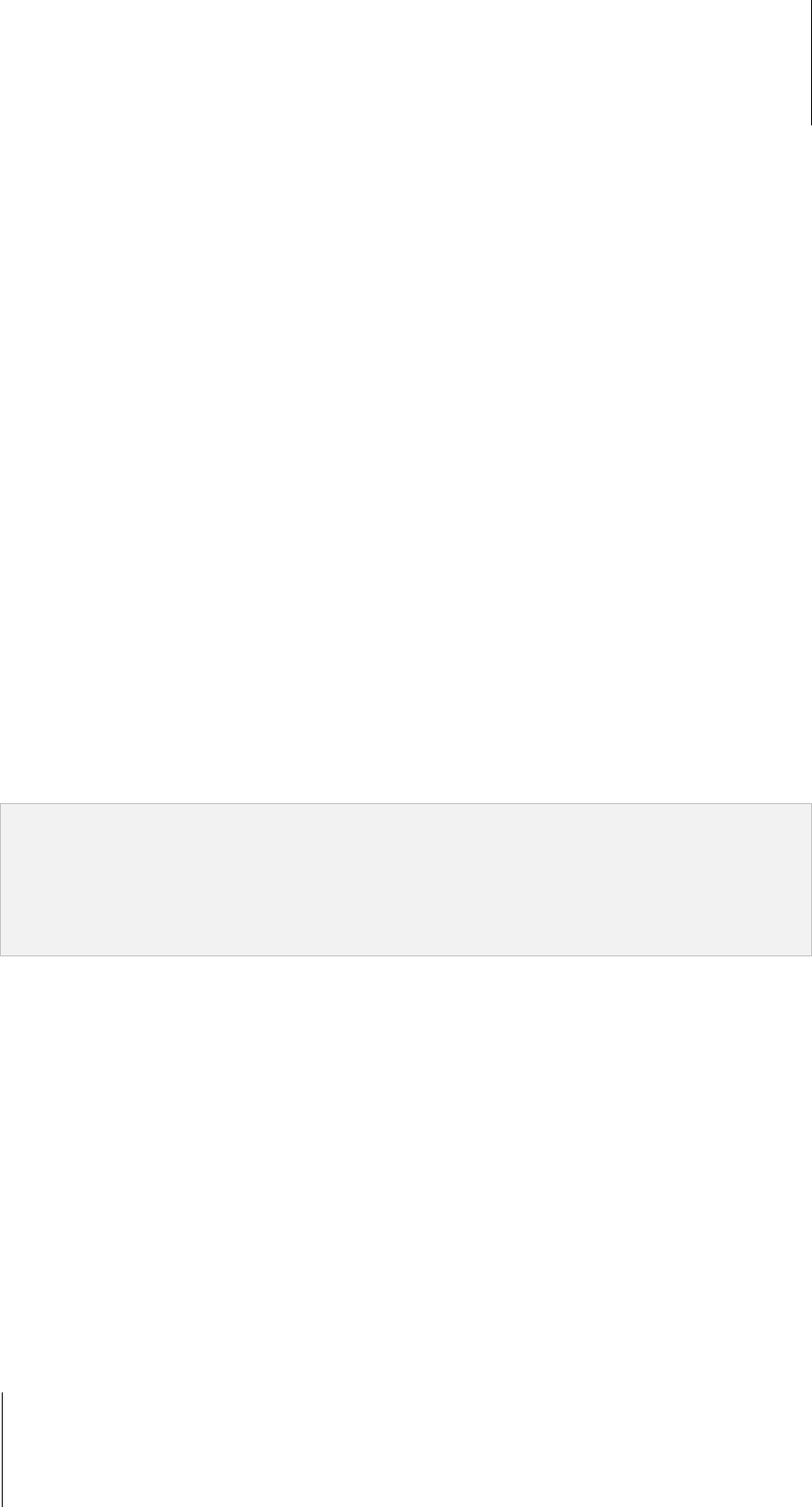
Synology DiskStation User's Guide
Based on DSM 4.0
110 Chapter 13: Play Music with Audio Station
2 From the pop-up menu, choose the Columns submenu.
3 Tick the checkboxes next to the extra attributes to show them in new columns.
Work with Playlist
You can organize your songs into playlists to categorize and access your favorite music more easily.
There are two types of playlists: Personal playlist (viewable by the DiskStation user who creates the playlist)
and shared playlist (viewable by all DiskStation users with access to Audio Station).
To create a playlist, do any of the following:
Method 1:
a Click New Playlist under Personal Playlist or Shared Playlist to create an empty playlist.
b While browsing through the library, select any songs/radio stations in the main section.
c Drag the selected songs/radio stations to the playlist you just created.
Method 2:
a While browsing through your library, select any songs/radio stations you want in the main section.
b Drag the selected songs/radio stations to New Playlist below Personal Playlist or Shared Playlist.
Method 3:
a Go to Playlist > New Playlist at the top-left corner to create an empty personal playlist. (if you want to
create a shared playlist, tick Add as shared playlist.)
b While browsing through the library, select any songs in the main area, and then drag them to the playlist you
just created.
To create a smart playlist:
1 Go to Playlist > New Smart Playlist at the top-left corner to create a personal smart playlist.
2 Name the playlist and click OK.
3 In the window that appears, click Add Rule to set the rules, and click OK.
4 You will see the new smart playlist under Personal Playlist on the left panel.
Note:
You cannot add folders to playlists.
You can also add songs from the queue to a new playlist. See "About the Output Modes and the Queue Panel" on
Page 111 for more information.
DSM administrators (DSM admin or a user belonging to the administrators group) can create shared smart
playlists by going to DSM's Main Menu > iTunes Server and clicking the Smart Playlist button.
To rename or remove a playlist:
Right-click the playlist and choose Rename or Delete.
To adjust the order of songs in a playlist, do any of the following:
Select songs in the main section and click Up or Down on the top to move them up or down in the playlist.
Select and drag the songs up or down in the main section.
To remove songs from a playlist:
Press and hold Shift or Ctrl while making multiple selections, and right-click to choose Delete.
To copy a shared playlist to a personal playlist and vice versa:
Right-click the playlist and choose Copy to personal playlist or Copy to shared playlist.
To edit the rules of a smart playlist:
Right-click the playlist and choose Edit smart playlist to modify the rules.