User`s guide
Table Of Contents
- Synology DiskStation User's Guide Based on DSM 4.0
- Chapter 1: Introduction
- Chapter 2: Get Started with Synology DiskStation Manager
- Chapter 3: Modify System Settings
- Chapter 4: Manage Storage Space
- What is Volume and Disk Group?
- Manage Volumes or Disk Groups with Storage Manager
- Manage iSCSI Target with Storage Manager
- Manage iSCSI LUNs with Storage Manager
- Manage Hard Disks with Storage Manager
- Manage External Disks
- Chapter 5: Access your DiskStation from the Internet
- Chapter 6: Enhance Internet Security
- Chapter 7: Set Up File Sharing
- Chapter 8: Access Files from Anywhere
- Access Files within the Intranet
- Access Files via FTP
- Access Files via WebDAV
- Sync Files via Cloud Station
- Access Files via File Station
- File Station Appearance
- Manage File Station Options
- Search for Files or Folders
- Set File Station in Action
- Download Files or Folders from Synology DiskStation
- Upload Files or Folders to Synology DiskStation
- Copy or Move Files or Folders on Synology DiskStation
- Rename a File or Folder on Synology DiskStation
- Create a Folder
- Delete Files or Folders
- Extract an Archive
- Compress Files or Folders
- Open a File in a New Window
- Create My Favorites or Desktop Shortcuts
- Edit the Properties of Files and Subfolders
- Share File Links
- Mount Remote Folders or Virtual Drives
- Edit Music Information
- View Documents, Photos, or Videos
- Edit Photos
- Chapter 9: Back Up Data
- Chapter 10: Host Websites, Email Server, and Print Server
- Install Featured Applications
- Chapter 11: Discover Various Applications with Package Center
- Chapter 12: Share Photos, Videos, and Blogs with Photo Station
- Chapter 13: Play Music with Audio Station
- Chapter 14: Download Files with Download Station
- Chapter 15: Safeguard Your Environment with Surveillance Station
- Chapter 16: Manage Media Server and iTunes Service
- Chapter 17: Perform Advanced Management Tasks
- Check System Information
- Monitor System Resources
- Update DSM
- Receive Event Notifications
- Access Applications with Independent Login
- Index Multimedia Files for Applications
- Reset admin's Password
- Restore Synology DiskStation to Factory Defaults
- Reinstall Synology DiskStation
- Enable SNMP Service
- Enable Terminal Services
- Chapter 18: Communicate with Mobile Devices
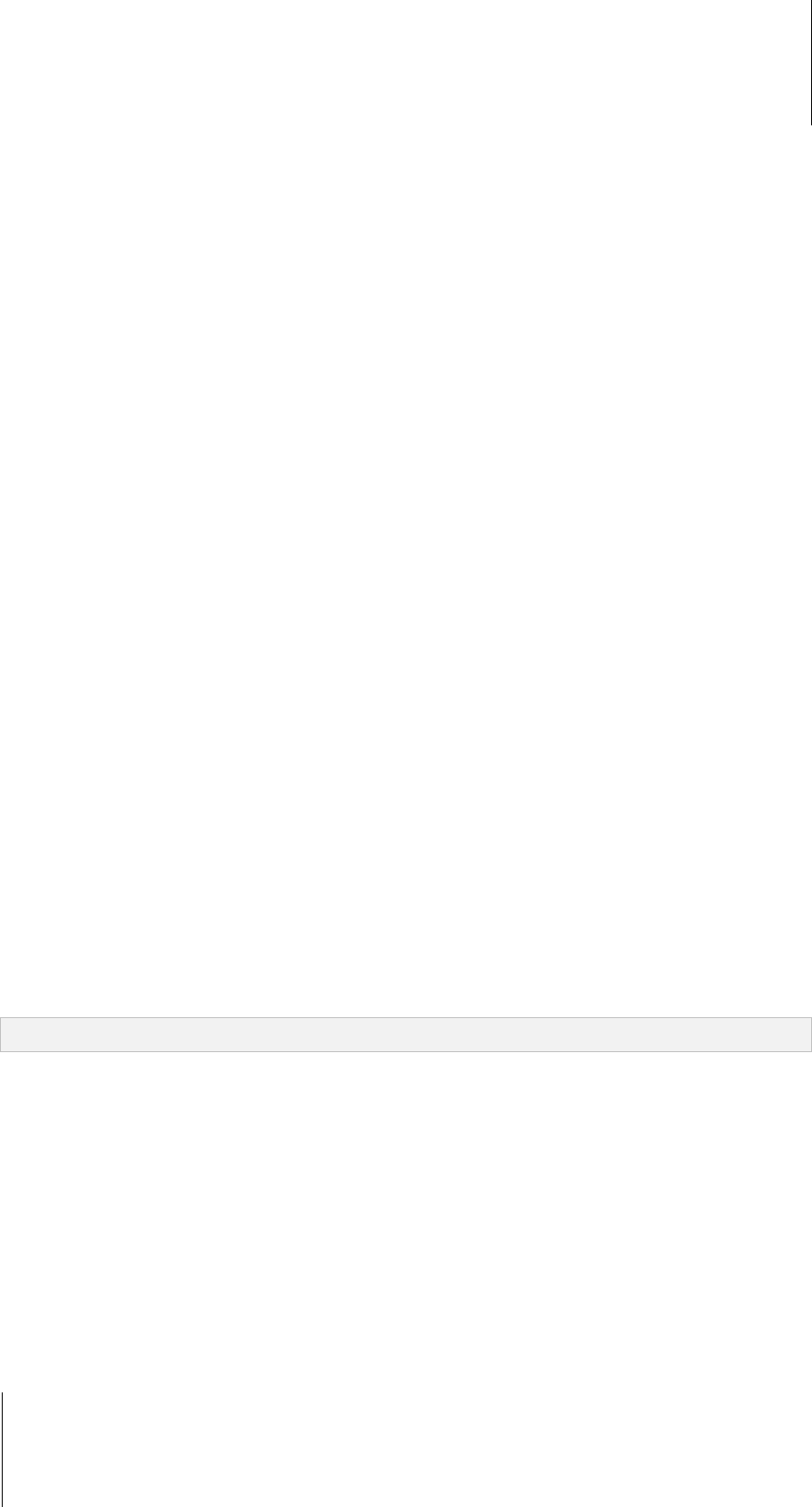
Synology DiskStation User's Guide
Based on DSM 4.0
113 Chapter 13: Play Music with Audio Station
To repeat all songs or currently playing song in the queue, or turn off repeat:
Click the No repeat, repeat all, or repeat one button (the first button from the left in the lower-right corner of the
music player).
To play the songs in the queue in random order:
Click Shuffle on/off (the second button from the left in the lower right corner of the music player).
To customize sound frequencies with equalizer (USB mode only):
Click the EQ button to open the equalizer, tick the checkbox, and choose a preset from the drop-down menu. You
can also drag the sliders and save your own User Defined preset.
Play Music with Mini Player
Click the Switch to mini player button at the top-right corner of the music player.
To play a song:
Click Play/Pause, Next, or Previous.
To skip to any point in the currently playing song:
Drag the playhead along the timeline (below the song's duration) to any point you want.
To adjust the volume:
Drag the volume slider below the timeline.
To switch back to the full mode:
Click the Switch to full mode button at the bottom-right corner of the mini player.
Manage Transcoder
Managing transcoder will allow Audio Station to support more audio formats under streaming mode. The
following audio formats will be transcoded if your browser does not support them: FLAC, APE, AAC, OGG, AIFF,
WMA.
To manage transcoder:
1 Go to Settings > Transcoder.
2 Choose any of the following options (available on specific models only):
Transcode to WAV format: WAV format is supported on specific browsers only. (Firefox 3.6 and above,
Safari 5, Opera 10.60)
Transcode to MP3 format: By transcoding to MP3, you enjoy better browser support. However, this also
occupies more system resources. In addition to the formats listed above, WAV format will also be
transcoded to MP3 when this option is selected.
3 Click OK.
Note: The Transcoder options are available on specific models only.










