User`s guide
Table Of Contents
- Synology DiskStation User's Guide Based on DSM 4.0
- Chapter 1: Introduction
- Chapter 2: Get Started with Synology DiskStation Manager
- Chapter 3: Modify System Settings
- Chapter 4: Manage Storage Space
- What is Volume and Disk Group?
- Manage Volumes or Disk Groups with Storage Manager
- Manage iSCSI Target with Storage Manager
- Manage iSCSI LUNs with Storage Manager
- Manage Hard Disks with Storage Manager
- Manage External Disks
- Chapter 5: Access your DiskStation from the Internet
- Chapter 6: Enhance Internet Security
- Chapter 7: Set Up File Sharing
- Chapter 8: Access Files from Anywhere
- Access Files within the Intranet
- Access Files via FTP
- Access Files via WebDAV
- Sync Files via Cloud Station
- Access Files via File Station
- File Station Appearance
- Manage File Station Options
- Search for Files or Folders
- Set File Station in Action
- Download Files or Folders from Synology DiskStation
- Upload Files or Folders to Synology DiskStation
- Copy or Move Files or Folders on Synology DiskStation
- Rename a File or Folder on Synology DiskStation
- Create a Folder
- Delete Files or Folders
- Extract an Archive
- Compress Files or Folders
- Open a File in a New Window
- Create My Favorites or Desktop Shortcuts
- Edit the Properties of Files and Subfolders
- Share File Links
- Mount Remote Folders or Virtual Drives
- Edit Music Information
- View Documents, Photos, or Videos
- Edit Photos
- Chapter 9: Back Up Data
- Chapter 10: Host Websites, Email Server, and Print Server
- Install Featured Applications
- Chapter 11: Discover Various Applications with Package Center
- Chapter 12: Share Photos, Videos, and Blogs with Photo Station
- Chapter 13: Play Music with Audio Station
- Chapter 14: Download Files with Download Station
- Chapter 15: Safeguard Your Environment with Surveillance Station
- Chapter 16: Manage Media Server and iTunes Service
- Chapter 17: Perform Advanced Management Tasks
- Check System Information
- Monitor System Resources
- Update DSM
- Receive Event Notifications
- Access Applications with Independent Login
- Index Multimedia Files for Applications
- Reset admin's Password
- Restore Synology DiskStation to Factory Defaults
- Reinstall Synology DiskStation
- Enable SNMP Service
- Enable Terminal Services
- Chapter 18: Communicate with Mobile Devices
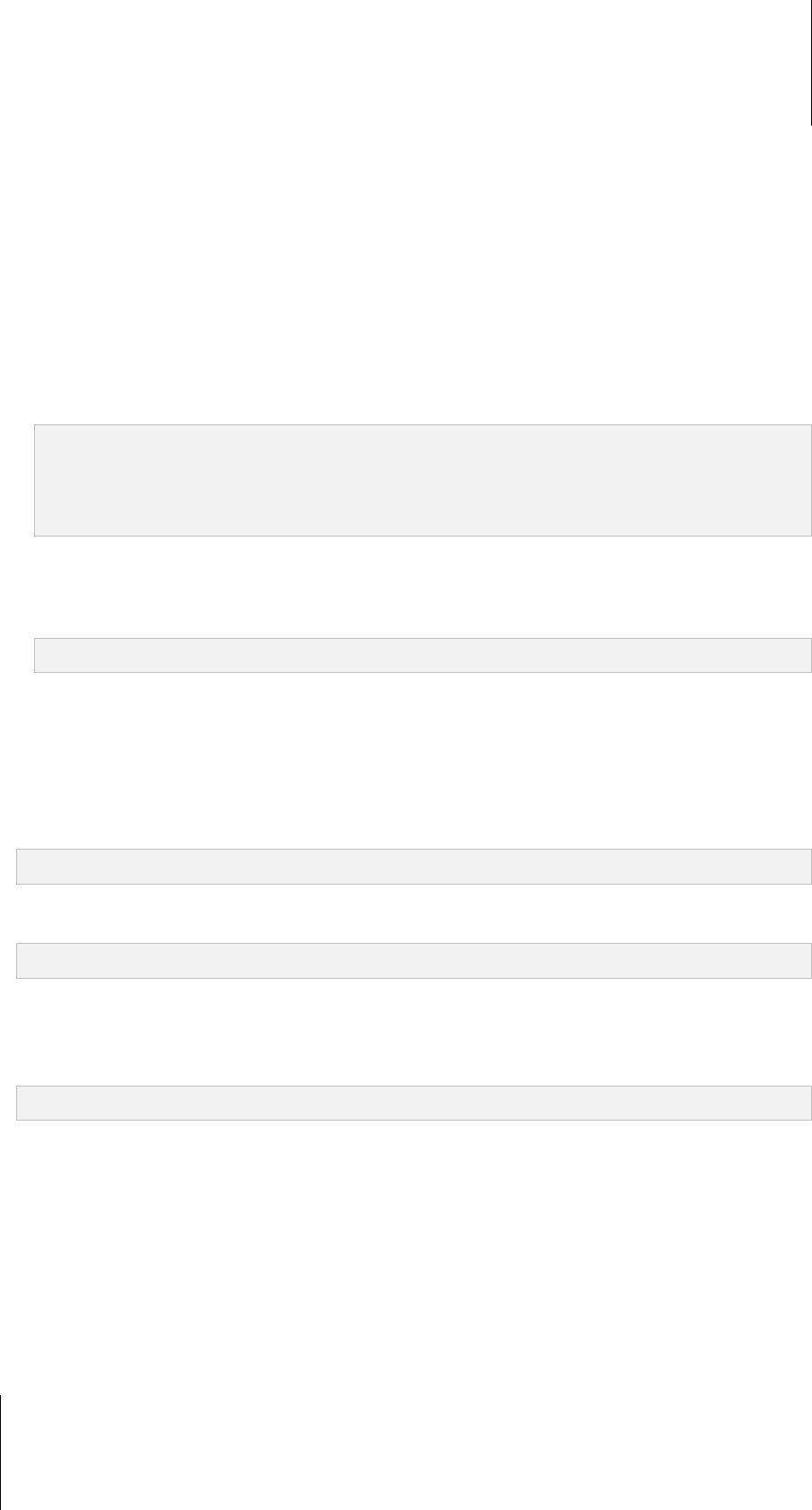
Synology DiskStation User's Guide
Based on DSM 4.0
137 Chapter 15: Safeguard Your Environment with Surveillance Station
To set up SMS notification:
1 Choose either of the following options:
Apply the SMS notification settings in Management UI: Surveillance Station will send SMS notifications
to the SMS account specified at the DSM Management UI (Main Menu > Control Panel > Notification).
Apply the following SMS settings: Specify the following information and Surveillance Station will send
SMS notifications to the SMS account specified here:
2 If you choose Apply the following SMS settings, you need to complete the following steps:
a Select a SMS provider from the SMS service provider drop down menu. The default service provider is
"Clickatell."
b Click Add to create a new SMS provider configuration or click Delete to delete the selected SMS provider
configuration. See below for detailed instructions.
c In the fields under Authentication, enter the username and password of your SMS service account.
Note:
The username is case sensitive and must be between 1 and 32 Unicode characters.
The password is case sensitive and must be between 0 and 24 displayable characters, including letters,
numbers, signs, and space.
d Enter your Primary phone number. If you enter a Secondary phone number, SMS notification messages
will be sent to both numbers.
e If you do not wish to receive too many messages, tick Minimum message interval (minutes) and limit the
number of notification messages to one message per the time interval you specified.
Note: The value must be between 1 and 10000.
f Click Send a test SMS message to send a test SMS message to the phone number you specified. If no
message is received, it means the configuration is incorrect.
3 Click Save.
To add an SMS provider:
1 Click Add.
2 In the Provider name field, enter the name of your SMS service provider.
Note: The provider name is case sensitive and must be between 1 and 32 Unicode characters.
3 In the SMS URL field, enter a SMS URL with the message content set to "Hello world." You can obtain the
SMS URL from your SMS service provider.
Note: The SMS URL is case sensitive and must be between 1 and 500 Unicode characters.
4 Click Next.
5 On the URL parameter definition page, the system will break down the SMS URL into several parameters.
Define each parameter by selecting the corresponding category. Each parameter category can be used only
once except Other.
Note: The number of parameters must be between 4 and 10.
Push Service
You can enable push service to send notification messages to your mobile devices and instant messaging
programs (Windows Live Messenger and Skype) via Synology's push service server when status changes or
errors occur to cameras.
To enable mobile device notifications:
1 Tick Enable mobile device notifications, and then click Save.
2 Install and launch DS cam on your mobile device, and then log in to your Surveillance Station to pair your
mobile with Surveillance Station. For more information, refer to its Help file.










