User`s guide
Table Of Contents
- Synology DiskStation User's Guide Based on DSM 4.0
- Chapter 1: Introduction
- Chapter 2: Get Started with Synology DiskStation Manager
- Chapter 3: Modify System Settings
- Chapter 4: Manage Storage Space
- What is Volume and Disk Group?
- Manage Volumes or Disk Groups with Storage Manager
- Manage iSCSI Target with Storage Manager
- Manage iSCSI LUNs with Storage Manager
- Manage Hard Disks with Storage Manager
- Manage External Disks
- Chapter 5: Access your DiskStation from the Internet
- Chapter 6: Enhance Internet Security
- Chapter 7: Set Up File Sharing
- Chapter 8: Access Files from Anywhere
- Access Files within the Intranet
- Access Files via FTP
- Access Files via WebDAV
- Sync Files via Cloud Station
- Access Files via File Station
- File Station Appearance
- Manage File Station Options
- Search for Files or Folders
- Set File Station in Action
- Download Files or Folders from Synology DiskStation
- Upload Files or Folders to Synology DiskStation
- Copy or Move Files or Folders on Synology DiskStation
- Rename a File or Folder on Synology DiskStation
- Create a Folder
- Delete Files or Folders
- Extract an Archive
- Compress Files or Folders
- Open a File in a New Window
- Create My Favorites or Desktop Shortcuts
- Edit the Properties of Files and Subfolders
- Share File Links
- Mount Remote Folders or Virtual Drives
- Edit Music Information
- View Documents, Photos, or Videos
- Edit Photos
- Chapter 9: Back Up Data
- Chapter 10: Host Websites, Email Server, and Print Server
- Install Featured Applications
- Chapter 11: Discover Various Applications with Package Center
- Chapter 12: Share Photos, Videos, and Blogs with Photo Station
- Chapter 13: Play Music with Audio Station
- Chapter 14: Download Files with Download Station
- Chapter 15: Safeguard Your Environment with Surveillance Station
- Chapter 16: Manage Media Server and iTunes Service
- Chapter 17: Perform Advanced Management Tasks
- Check System Information
- Monitor System Resources
- Update DSM
- Receive Event Notifications
- Access Applications with Independent Login
- Index Multimedia Files for Applications
- Reset admin's Password
- Restore Synology DiskStation to Factory Defaults
- Reinstall Synology DiskStation
- Enable SNMP Service
- Enable Terminal Services
- Chapter 18: Communicate with Mobile Devices
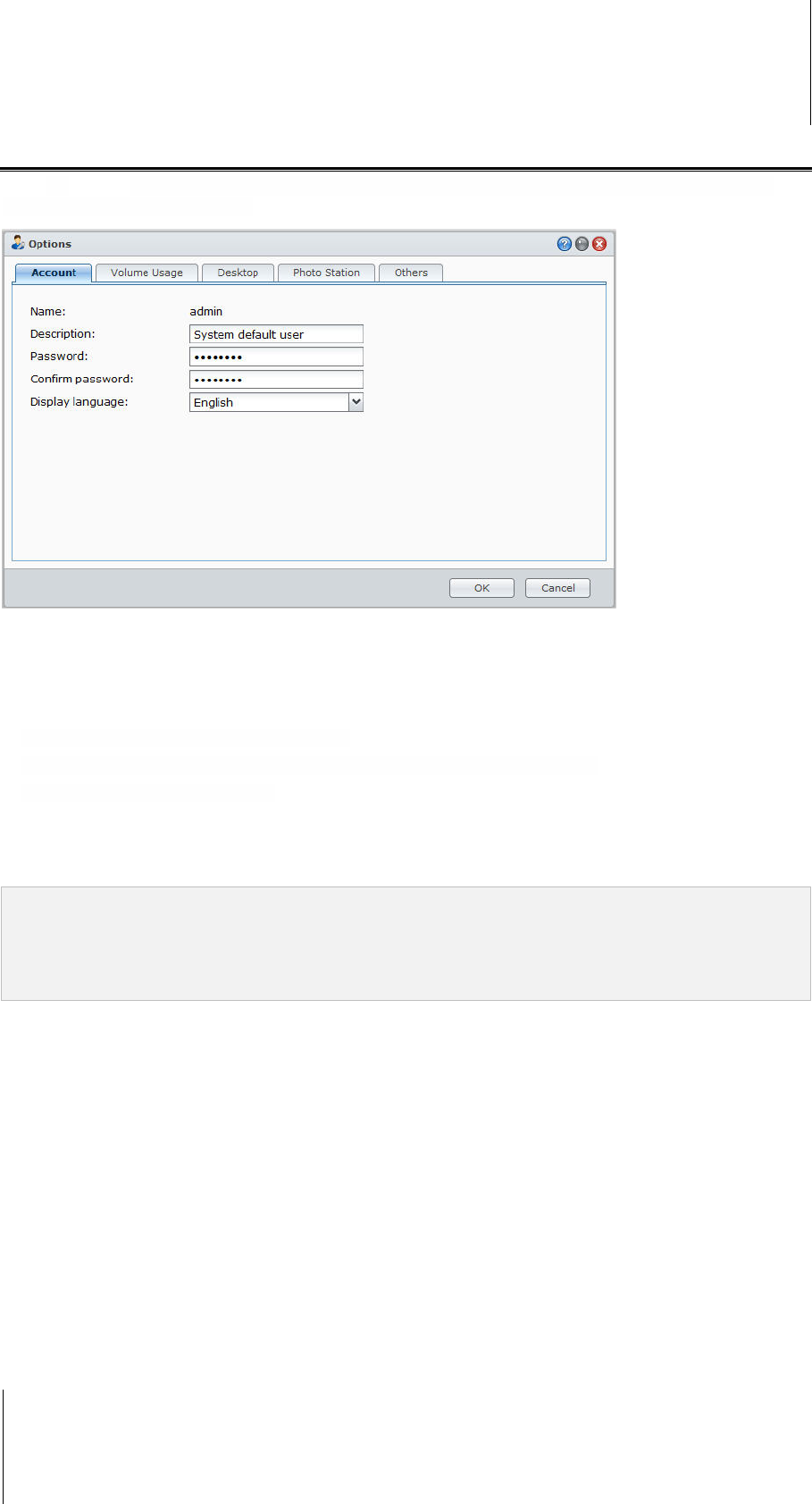
Synology DiskStation User's Guide
Based on DSM 4.0
14 Chapter 2: Get Started with Synology DiskStation Manager
Manage Personal Options
Click the Options menu (with a figure icon) at the top-right corner of your DSM desktop to manage your user
account settings or log out of DSM.
Account
Under Account, you can change your account's password and description.
To modify your account:
1 Enter a description for your account (optional).
2 If you want to change your account's password, enter the new one and confirm it.
3 Enter your email address (optional).
4 Change your display language according to your preferences. The language you specified here for your
account will have higher priority over the one specified at Main Menu > Control Panel > Regional Options.
5 Click OK.
Limitations:
The user description is case sensitive and can be 0 to 64 displayable Unicode characters.
The password is case sensitive and should be 0 to 127 displayable characters, including letters, numbers, signs,
and space.
Volume Usage
Under Volume Usage, you can view your quota on all DiskStation volumes set by admin, as well as the amount
of capacity you have used on each volume.
Desktop
Under Desktop, you can customize the appearance of your desktop.
To change the background and text color of your desktop:
1 Tick Customize color and then choose from the drop-down menus to change the text color of desktop
thumbnails and the background color of DSM desktop.
2 Click OK.
To upload a customized image that will be used as your desktop wallpaper:
1 Tick Customize background, and then do any of the following to select your background image:










