User`s guide
Table Of Contents
- Synology DiskStation User's Guide Based on DSM 4.0
- Chapter 1: Introduction
- Chapter 2: Get Started with Synology DiskStation Manager
- Chapter 3: Modify System Settings
- Chapter 4: Manage Storage Space
- What is Volume and Disk Group?
- Manage Volumes or Disk Groups with Storage Manager
- Manage iSCSI Target with Storage Manager
- Manage iSCSI LUNs with Storage Manager
- Manage Hard Disks with Storage Manager
- Manage External Disks
- Chapter 5: Access your DiskStation from the Internet
- Chapter 6: Enhance Internet Security
- Chapter 7: Set Up File Sharing
- Chapter 8: Access Files from Anywhere
- Access Files within the Intranet
- Access Files via FTP
- Access Files via WebDAV
- Sync Files via Cloud Station
- Access Files via File Station
- File Station Appearance
- Manage File Station Options
- Search for Files or Folders
- Set File Station in Action
- Download Files or Folders from Synology DiskStation
- Upload Files or Folders to Synology DiskStation
- Copy or Move Files or Folders on Synology DiskStation
- Rename a File or Folder on Synology DiskStation
- Create a Folder
- Delete Files or Folders
- Extract an Archive
- Compress Files or Folders
- Open a File in a New Window
- Create My Favorites or Desktop Shortcuts
- Edit the Properties of Files and Subfolders
- Share File Links
- Mount Remote Folders or Virtual Drives
- Edit Music Information
- View Documents, Photos, or Videos
- Edit Photos
- Chapter 9: Back Up Data
- Chapter 10: Host Websites, Email Server, and Print Server
- Install Featured Applications
- Chapter 11: Discover Various Applications with Package Center
- Chapter 12: Share Photos, Videos, and Blogs with Photo Station
- Chapter 13: Play Music with Audio Station
- Chapter 14: Download Files with Download Station
- Chapter 15: Safeguard Your Environment with Surveillance Station
- Chapter 16: Manage Media Server and iTunes Service
- Chapter 17: Perform Advanced Management Tasks
- Check System Information
- Monitor System Resources
- Update DSM
- Receive Event Notifications
- Access Applications with Independent Login
- Index Multimedia Files for Applications
- Reset admin's Password
- Restore Synology DiskStation to Factory Defaults
- Reinstall Synology DiskStation
- Enable SNMP Service
- Enable Terminal Services
- Chapter 18: Communicate with Mobile Devices
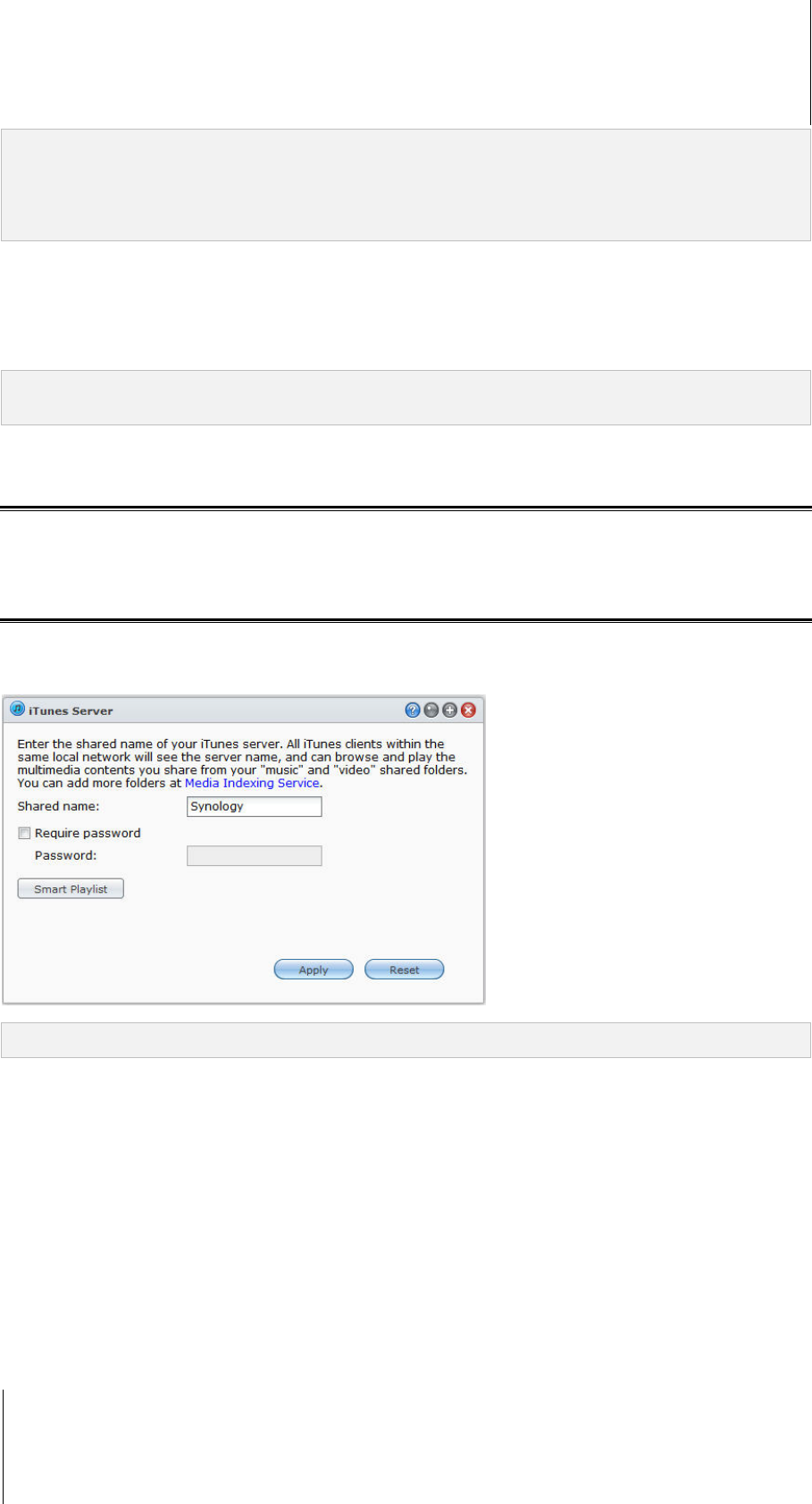
Synology DiskStation User's Guide
Based on DSM 4.0
146 Chapter 16: Manage Media Server and iTunes Service
Note:
Deleting folders doesn't actually remove them from your DiskStation. It only prevents DMA devices and DSM
applications from browsing and playing their contents.
You are not allowed to delete the photo, video, and music shared folders from the list of indexed folders.
Play Multimedia Contents with DMA Devices
Synology DiskStation can pair up perfectly with Sony PS3, Xbox 360, and many other DMA devices. You can use
those devices to browse and stream multimedia contents from your DiskStation to your stereo system and TV
set.
1
Note: For information about browsing media server's contents with DMA devices, see the documentation that came
with your device.
Install iTunes Server
Go to Main Menu > Package Center to install iTunes Server.
Manage iTunes Server
Go to Main Menu > iTunes Server to use iTunes service. After it is enabled, all iTunes clients on the same local
area network can browse and play songs or videos in the music and video shared folders on the server. The
server will be listed below Shared in the iTunes window after the service is enabled.
Note: For privacy reasons, iTunes clients are not allowed to view videos in the photo shared folder.
The following formats will be supported by iTunes service:
Audio: MP3, M4A, M4P
Video: MOV, MP4, M4V
Playlist: WPL, M3U
Enable iTunes Server
1 Enter your Shared name.
2 Tick Require password and enter a password if you want iTunes users to enter a password before accessing
your shared folders.
3 Click Apply.
---------
1
For recommended peripheral models, including hard drive, USB printer, DMA, and UPS, please visit www.synology.com.










