User`s guide
Table Of Contents
- Synology DiskStation User's Guide Based on DSM 4.0
- Chapter 1: Introduction
- Chapter 2: Get Started with Synology DiskStation Manager
- Chapter 3: Modify System Settings
- Chapter 4: Manage Storage Space
- What is Volume and Disk Group?
- Manage Volumes or Disk Groups with Storage Manager
- Manage iSCSI Target with Storage Manager
- Manage iSCSI LUNs with Storage Manager
- Manage Hard Disks with Storage Manager
- Manage External Disks
- Chapter 5: Access your DiskStation from the Internet
- Chapter 6: Enhance Internet Security
- Chapter 7: Set Up File Sharing
- Chapter 8: Access Files from Anywhere
- Access Files within the Intranet
- Access Files via FTP
- Access Files via WebDAV
- Sync Files via Cloud Station
- Access Files via File Station
- File Station Appearance
- Manage File Station Options
- Search for Files or Folders
- Set File Station in Action
- Download Files or Folders from Synology DiskStation
- Upload Files or Folders to Synology DiskStation
- Copy or Move Files or Folders on Synology DiskStation
- Rename a File or Folder on Synology DiskStation
- Create a Folder
- Delete Files or Folders
- Extract an Archive
- Compress Files or Folders
- Open a File in a New Window
- Create My Favorites or Desktop Shortcuts
- Edit the Properties of Files and Subfolders
- Share File Links
- Mount Remote Folders or Virtual Drives
- Edit Music Information
- View Documents, Photos, or Videos
- Edit Photos
- Chapter 9: Back Up Data
- Chapter 10: Host Websites, Email Server, and Print Server
- Install Featured Applications
- Chapter 11: Discover Various Applications with Package Center
- Chapter 12: Share Photos, Videos, and Blogs with Photo Station
- Chapter 13: Play Music with Audio Station
- Chapter 14: Download Files with Download Station
- Chapter 15: Safeguard Your Environment with Surveillance Station
- Chapter 16: Manage Media Server and iTunes Service
- Chapter 17: Perform Advanced Management Tasks
- Check System Information
- Monitor System Resources
- Update DSM
- Receive Event Notifications
- Access Applications with Independent Login
- Index Multimedia Files for Applications
- Reset admin's Password
- Restore Synology DiskStation to Factory Defaults
- Reinstall Synology DiskStation
- Enable SNMP Service
- Enable Terminal Services
- Chapter 18: Communicate with Mobile Devices
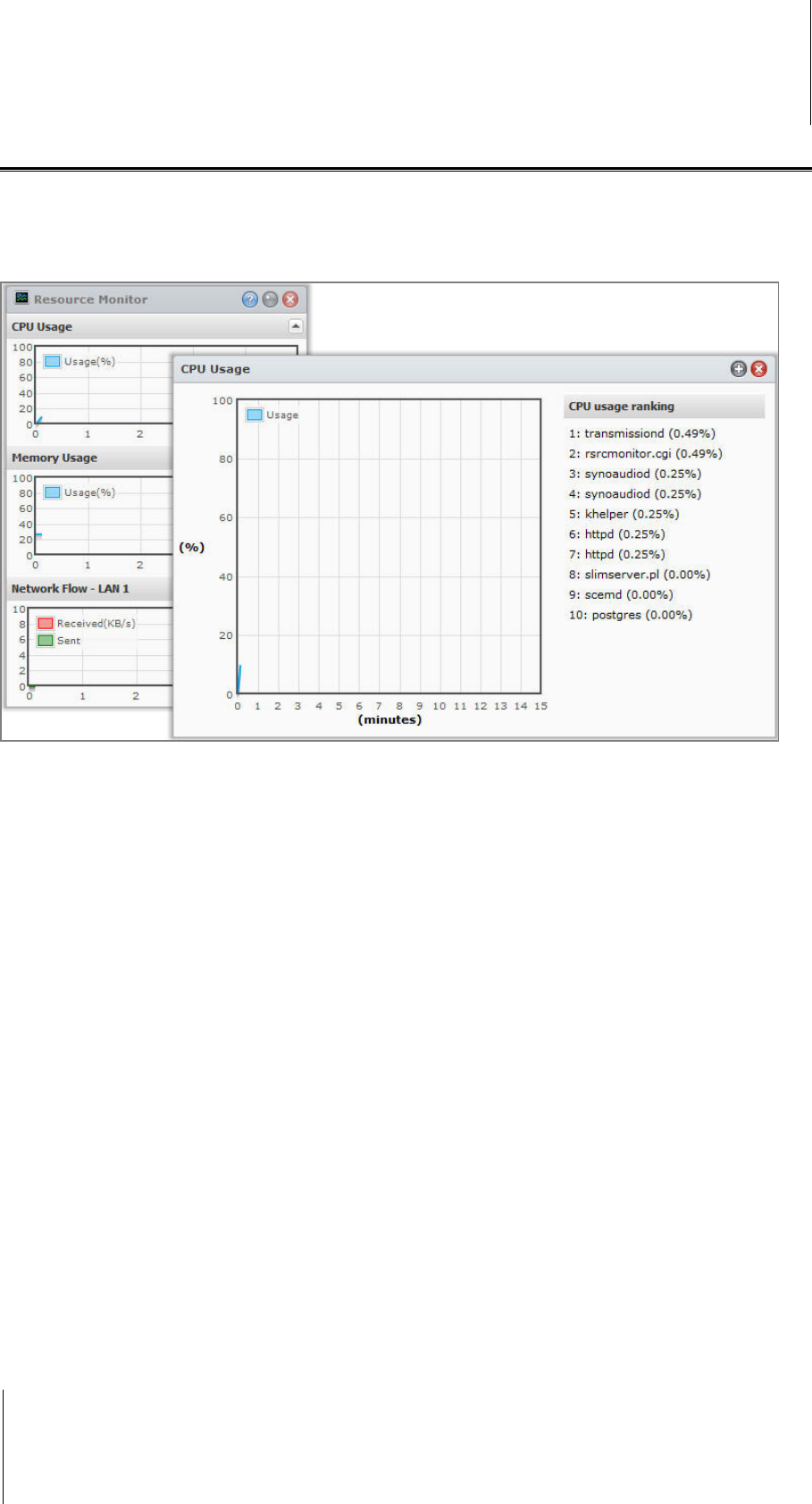
Synology DiskStation User's Guide
Based on DSM 4.0
151 Chapter 17: Perform Advanced Management Tasks
Monitor System Resources
Go to Main Menu > Resource Monitor to monitor system resources.
When you launch Resource Monitor, it will start to collect and display data. The data will be deleted when you
quit the application. Resource data collected in the past will not be preserved. A window would be opened to
show detail resource usage information if any of the small resource usage windows is double-clicked.
The system resources include the following:
CPU Usage: You can see the overall CPU usage as well as the CPU usage of each process in the order of
decreasing CPU load. CPU load could be high when Resource Monitor is first launched, because the system
needs to collect its resource data and load the UI page at the same time. Please note that keeping Resource
Monitor launched will consume system resource.
Memory Usage: Memory usage remains high because the system stores frequently accessed data in cache,
so the data can be quickly obtained without accessing the hard drive. Cache memory will be released when
overall memory is insufficient.
Network Flow: The network flow chart displays the data sent and received rate in KB per second. If PPPoE is
enabled, its transfer rate will also show up on the chart.
To see the details of any of the resources:
Click any of the resources to open a window that displays the details of resource usage.










