User`s guide
Table Of Contents
- Synology DiskStation User's Guide Based on DSM 4.0
- Chapter 1: Introduction
- Chapter 2: Get Started with Synology DiskStation Manager
- Chapter 3: Modify System Settings
- Chapter 4: Manage Storage Space
- What is Volume and Disk Group?
- Manage Volumes or Disk Groups with Storage Manager
- Manage iSCSI Target with Storage Manager
- Manage iSCSI LUNs with Storage Manager
- Manage Hard Disks with Storage Manager
- Manage External Disks
- Chapter 5: Access your DiskStation from the Internet
- Chapter 6: Enhance Internet Security
- Chapter 7: Set Up File Sharing
- Chapter 8: Access Files from Anywhere
- Access Files within the Intranet
- Access Files via FTP
- Access Files via WebDAV
- Sync Files via Cloud Station
- Access Files via File Station
- File Station Appearance
- Manage File Station Options
- Search for Files or Folders
- Set File Station in Action
- Download Files or Folders from Synology DiskStation
- Upload Files or Folders to Synology DiskStation
- Copy or Move Files or Folders on Synology DiskStation
- Rename a File or Folder on Synology DiskStation
- Create a Folder
- Delete Files or Folders
- Extract an Archive
- Compress Files or Folders
- Open a File in a New Window
- Create My Favorites or Desktop Shortcuts
- Edit the Properties of Files and Subfolders
- Share File Links
- Mount Remote Folders or Virtual Drives
- Edit Music Information
- View Documents, Photos, or Videos
- Edit Photos
- Chapter 9: Back Up Data
- Chapter 10: Host Websites, Email Server, and Print Server
- Install Featured Applications
- Chapter 11: Discover Various Applications with Package Center
- Chapter 12: Share Photos, Videos, and Blogs with Photo Station
- Chapter 13: Play Music with Audio Station
- Chapter 14: Download Files with Download Station
- Chapter 15: Safeguard Your Environment with Surveillance Station
- Chapter 16: Manage Media Server and iTunes Service
- Chapter 17: Perform Advanced Management Tasks
- Check System Information
- Monitor System Resources
- Update DSM
- Receive Event Notifications
- Access Applications with Independent Login
- Index Multimedia Files for Applications
- Reset admin's Password
- Restore Synology DiskStation to Factory Defaults
- Reinstall Synology DiskStation
- Enable SNMP Service
- Enable Terminal Services
- Chapter 18: Communicate with Mobile Devices
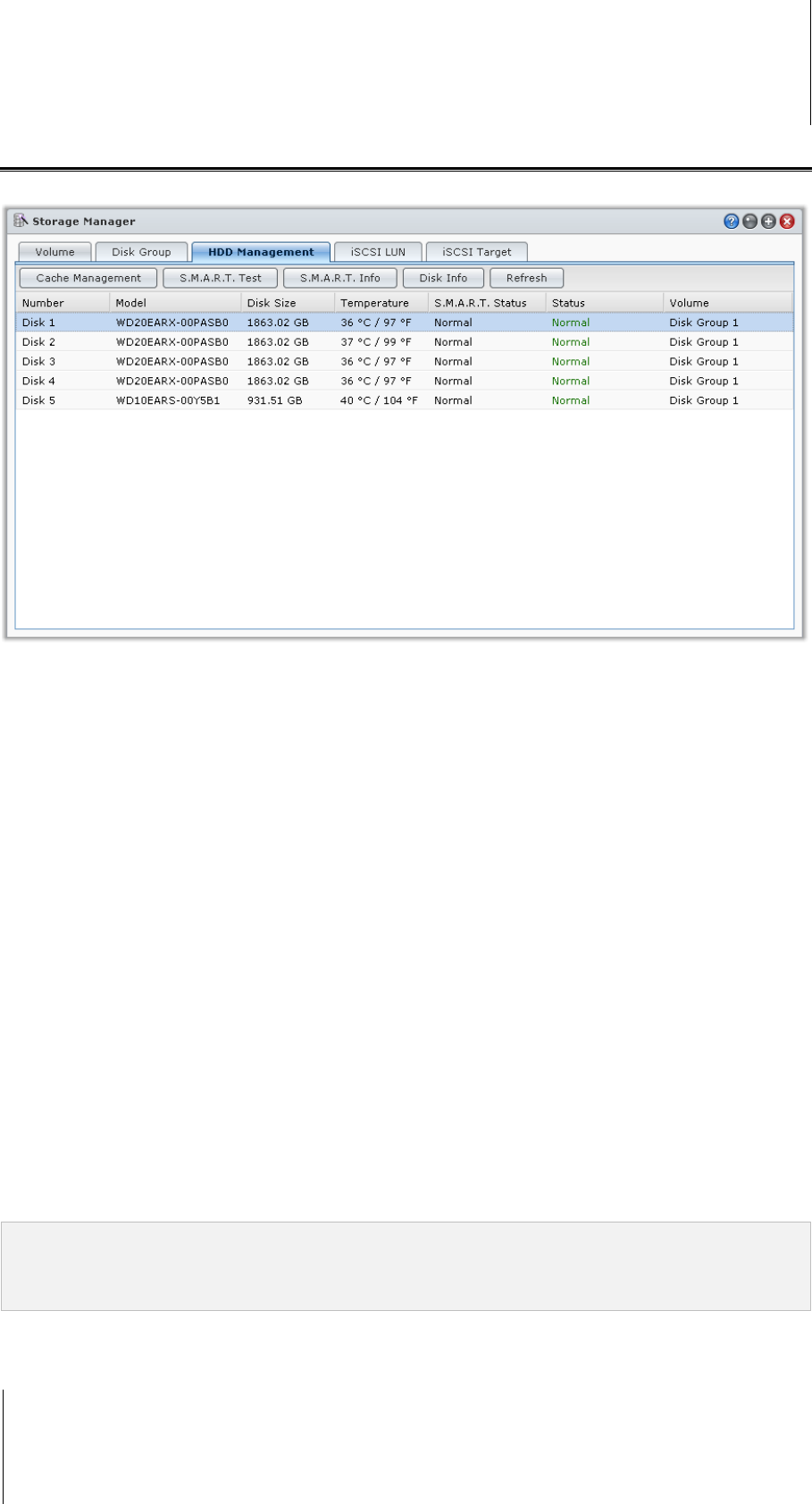
Synology DiskStation User's Guide
Based on DSM 4.0
37 Chapter 4: Manage Storage Space
Manage Hard Disks with Storage Manager
Go to Main Menu > Storage Manager and click the HDD Management tab to manage your hard disks.
Enable Write Cache Support for Hard Disks
Write cache support is only effective on hard disks that support it. Enabling cache offers you enhanced
performance on your Synology product. However, to ensure data protection, the usage of a UPS device is
strongly recommended. It is also highly suggested that the system is shut down properly every time after use.
In other words, while disabling cache offers the benefit of increasing resilience against abnormal power, there is
also the possibility of reduction in performance.
To enable write cache support for your disk:
1 Select a disk on the disk list and click Cache Management.
2 Tick Enable write cache. By default, this function is enabled.
3 Click OK.
Run S.M.A.R.T. Test
Disk S.M.A.R.T. will help you to examine and report the hard disk status to alert possible disk failures. It is
recommended that you replace your disk if errors are detected.
To run S.M.A.R.T. test:
1 Select a disk on the disk list and click S.M.A.R.T. Test.
2 Choose any of the following test methods and click Start:
Quick Test
Extended Test
3 The latest test results are shown in the Test Result section.
4 Click Close to finish.
Note:
The exact processing time might vary under different system environment.
You can also click Schedule and follow onscreen instructions to schedule the S.M.A.R.T. tests.










