User`s guide
Table Of Contents
- Synology DiskStation User's Guide Based on DSM 4.0
- Chapter 1: Introduction
- Chapter 2: Get Started with Synology DiskStation Manager
- Chapter 3: Modify System Settings
- Chapter 4: Manage Storage Space
- What is Volume and Disk Group?
- Manage Volumes or Disk Groups with Storage Manager
- Manage iSCSI Target with Storage Manager
- Manage iSCSI LUNs with Storage Manager
- Manage Hard Disks with Storage Manager
- Manage External Disks
- Chapter 5: Access your DiskStation from the Internet
- Chapter 6: Enhance Internet Security
- Chapter 7: Set Up File Sharing
- Chapter 8: Access Files from Anywhere
- Access Files within the Intranet
- Access Files via FTP
- Access Files via WebDAV
- Sync Files via Cloud Station
- Access Files via File Station
- File Station Appearance
- Manage File Station Options
- Search for Files or Folders
- Set File Station in Action
- Download Files or Folders from Synology DiskStation
- Upload Files or Folders to Synology DiskStation
- Copy or Move Files or Folders on Synology DiskStation
- Rename a File or Folder on Synology DiskStation
- Create a Folder
- Delete Files or Folders
- Extract an Archive
- Compress Files or Folders
- Open a File in a New Window
- Create My Favorites or Desktop Shortcuts
- Edit the Properties of Files and Subfolders
- Share File Links
- Mount Remote Folders or Virtual Drives
- Edit Music Information
- View Documents, Photos, or Videos
- Edit Photos
- Chapter 9: Back Up Data
- Chapter 10: Host Websites, Email Server, and Print Server
- Install Featured Applications
- Chapter 11: Discover Various Applications with Package Center
- Chapter 12: Share Photos, Videos, and Blogs with Photo Station
- Chapter 13: Play Music with Audio Station
- Chapter 14: Download Files with Download Station
- Chapter 15: Safeguard Your Environment with Surveillance Station
- Chapter 16: Manage Media Server and iTunes Service
- Chapter 17: Perform Advanced Management Tasks
- Check System Information
- Monitor System Resources
- Update DSM
- Receive Event Notifications
- Access Applications with Independent Login
- Index Multimedia Files for Applications
- Reset admin's Password
- Restore Synology DiskStation to Factory Defaults
- Reinstall Synology DiskStation
- Enable SNMP Service
- Enable Terminal Services
- Chapter 18: Communicate with Mobile Devices
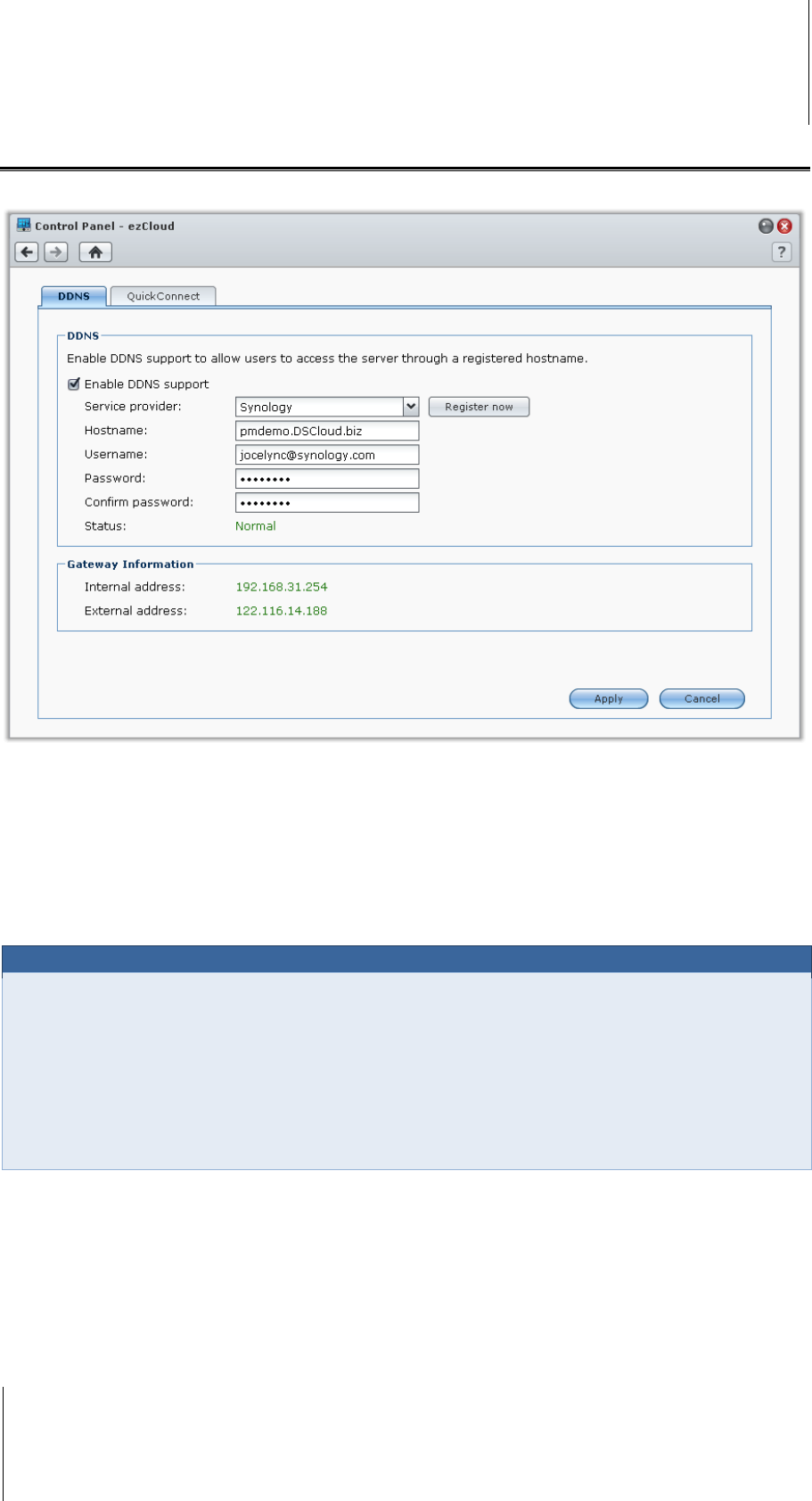
Synology DiskStation User's Guide
Based on DSM 4.0
42 Chapter 5: Access your DiskStation from the Internet
Publish your DiskStation to the Internet via ezCloud
ezCloud provides the following services to help you easily publish your DiskStation to the Internet.
DDNS
You can register a DDNS (Dynamic Domain Name Server) hostname for your Synology DiskStation, allowing it to
be connected anywhere by entering the hostname in the address bar of your web browser.
Once set up, you and your friends no longer need to remember the IP address to access your
Synology DiskStation. Simply type in the DDNS hostname on the web browser as you would when connecting to
any website. After the setup is complete, the hostname will always point to the external IP of the Synology
DiskStation.
Service Requirement
The DDNS server of the service provider is working normally.
The gateway connection is normal.
Synology DiskStation is able to connect to the DNS server.
The following addresses are unblocked in the Firewall:
http://members.dyndns.org:80
http://checkip.dyndns.org:80
DDNS will only run in a network environment where there is no proxy server required.
Register a DDNS hostname for Synology DiskStation
Go to Main Menu > Control Panel > ezCloud > DDNS and use one of the following methods to enter your
DDNS information.
Method 1: Visit any DDNS service provider's website to register a DDNS account
1 Visit any of the following DDNS service providers to register a DDNS account:
http://freedns.afraid.org
http://zoneedit.com










