User`s guide
Table Of Contents
- Synology DiskStation User's Guide Based on DSM 4.0
- Chapter 1: Introduction
- Chapter 2: Get Started with Synology DiskStation Manager
- Chapter 3: Modify System Settings
- Chapter 4: Manage Storage Space
- What is Volume and Disk Group?
- Manage Volumes or Disk Groups with Storage Manager
- Manage iSCSI Target with Storage Manager
- Manage iSCSI LUNs with Storage Manager
- Manage Hard Disks with Storage Manager
- Manage External Disks
- Chapter 5: Access your DiskStation from the Internet
- Chapter 6: Enhance Internet Security
- Chapter 7: Set Up File Sharing
- Chapter 8: Access Files from Anywhere
- Access Files within the Intranet
- Access Files via FTP
- Access Files via WebDAV
- Sync Files via Cloud Station
- Access Files via File Station
- File Station Appearance
- Manage File Station Options
- Search for Files or Folders
- Set File Station in Action
- Download Files or Folders from Synology DiskStation
- Upload Files or Folders to Synology DiskStation
- Copy or Move Files or Folders on Synology DiskStation
- Rename a File or Folder on Synology DiskStation
- Create a Folder
- Delete Files or Folders
- Extract an Archive
- Compress Files or Folders
- Open a File in a New Window
- Create My Favorites or Desktop Shortcuts
- Edit the Properties of Files and Subfolders
- Share File Links
- Mount Remote Folders or Virtual Drives
- Edit Music Information
- View Documents, Photos, or Videos
- Edit Photos
- Chapter 9: Back Up Data
- Chapter 10: Host Websites, Email Server, and Print Server
- Install Featured Applications
- Chapter 11: Discover Various Applications with Package Center
- Chapter 12: Share Photos, Videos, and Blogs with Photo Station
- Chapter 13: Play Music with Audio Station
- Chapter 14: Download Files with Download Station
- Chapter 15: Safeguard Your Environment with Surveillance Station
- Chapter 16: Manage Media Server and iTunes Service
- Chapter 17: Perform Advanced Management Tasks
- Check System Information
- Monitor System Resources
- Update DSM
- Receive Event Notifications
- Access Applications with Independent Login
- Index Multimedia Files for Applications
- Reset admin's Password
- Restore Synology DiskStation to Factory Defaults
- Reinstall Synology DiskStation
- Enable SNMP Service
- Enable Terminal Services
- Chapter 18: Communicate with Mobile Devices
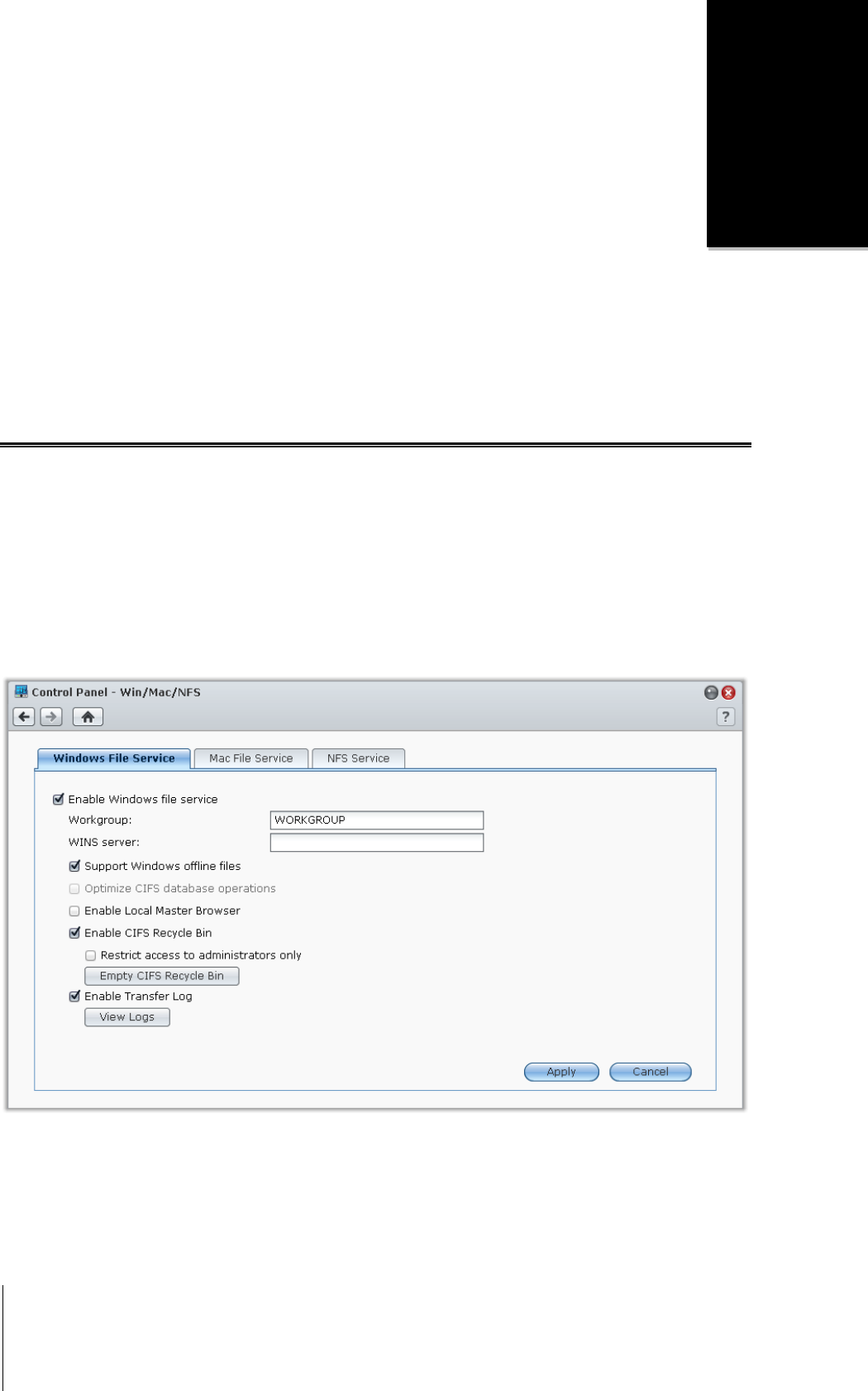
48
Chapter
7
Chapter 7: Set Up File Sharing
File sharing is one of Synology DiskStation's major functions. Synology DiskStation can become the file sharing
center within the Intranet or over the Internet, allowing users to access its files anytime and anywhere.
This chapter explains how to enable the support for file sharing protocols for all platforms, create and manage
users and groups, set up shared folders, and allow or deny access to the shared folders, applications or
subfolders from specific users or groups.
Enable File Sharing Protocols for All Platforms
This section tells you how to enable Synology DiskStation to support file sharing protocols for all platforms.
Synology DiskStation supports the following file sharing protocols:
For Windows: SMB/CIFS (My Network Places), FTP, WebDAV
For Mac: SMB, FTP, AFP, WebDAV
For Linux: SMB, FTP, NFS, WebDAV
Manage Windows File Service
Click the Windows File Service tab at Main Menu > Control Panel > Win/Mac/NFS to enable Synology
DiskStation to be the Windows file server (CIFS server).
To enable Windows file service:
1 Tick Enable Windows file service.
2 Click Apply.










