User`s guide
Table Of Contents
- Synology DiskStation User's Guide Based on DSM 4.0
- Chapter 1: Introduction
- Chapter 2: Get Started with Synology DiskStation Manager
- Chapter 3: Modify System Settings
- Chapter 4: Manage Storage Space
- What is Volume and Disk Group?
- Manage Volumes or Disk Groups with Storage Manager
- Manage iSCSI Target with Storage Manager
- Manage iSCSI LUNs with Storage Manager
- Manage Hard Disks with Storage Manager
- Manage External Disks
- Chapter 5: Access your DiskStation from the Internet
- Chapter 6: Enhance Internet Security
- Chapter 7: Set Up File Sharing
- Chapter 8: Access Files from Anywhere
- Access Files within the Intranet
- Access Files via FTP
- Access Files via WebDAV
- Sync Files via Cloud Station
- Access Files via File Station
- File Station Appearance
- Manage File Station Options
- Search for Files or Folders
- Set File Station in Action
- Download Files or Folders from Synology DiskStation
- Upload Files or Folders to Synology DiskStation
- Copy or Move Files or Folders on Synology DiskStation
- Rename a File or Folder on Synology DiskStation
- Create a Folder
- Delete Files or Folders
- Extract an Archive
- Compress Files or Folders
- Open a File in a New Window
- Create My Favorites or Desktop Shortcuts
- Edit the Properties of Files and Subfolders
- Share File Links
- Mount Remote Folders or Virtual Drives
- Edit Music Information
- View Documents, Photos, or Videos
- Edit Photos
- Chapter 9: Back Up Data
- Chapter 10: Host Websites, Email Server, and Print Server
- Install Featured Applications
- Chapter 11: Discover Various Applications with Package Center
- Chapter 12: Share Photos, Videos, and Blogs with Photo Station
- Chapter 13: Play Music with Audio Station
- Chapter 14: Download Files with Download Station
- Chapter 15: Safeguard Your Environment with Surveillance Station
- Chapter 16: Manage Media Server and iTunes Service
- Chapter 17: Perform Advanced Management Tasks
- Check System Information
- Monitor System Resources
- Update DSM
- Receive Event Notifications
- Access Applications with Independent Login
- Index Multimedia Files for Applications
- Reset admin's Password
- Restore Synology DiskStation to Factory Defaults
- Reinstall Synology DiskStation
- Enable SNMP Service
- Enable Terminal Services
- Chapter 18: Communicate with Mobile Devices
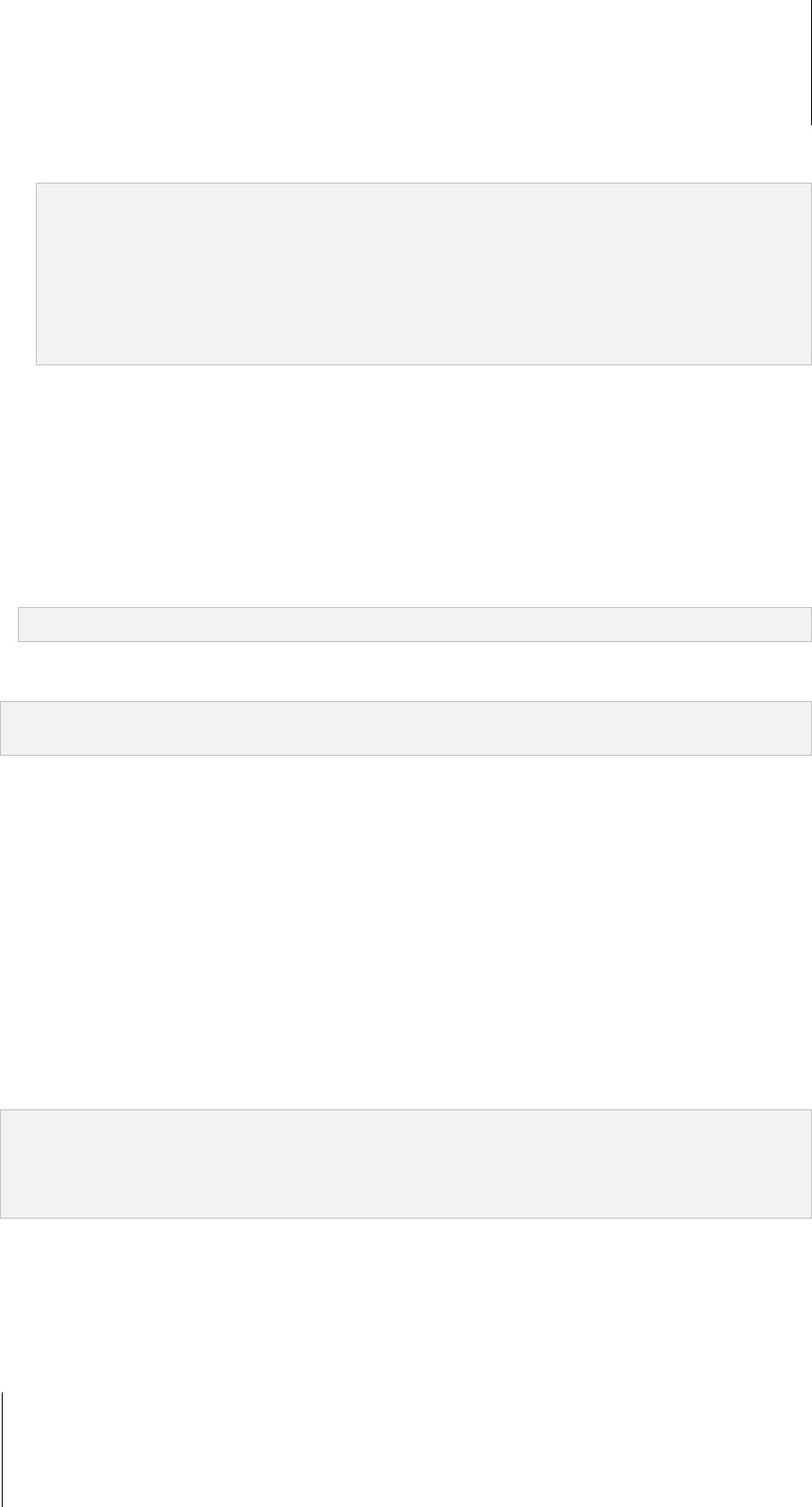
Synology DiskStation User's Guide
Based on DSM 4.0
71 Chapter 8: Access Files from Anywhere
3 Enter information or choose from drop-down menus in the following search criteria:
Keyword: Enter a keyword to search for files or folders with matching names.
Note:
You can use global pattern [*] (meaning any number of random characters) or [?] (meaning 1 random character)
in the keyword. For example, [a*n] can represent [action], [attention], or [an].
You can use space pattern [ ] to separate more than one keywords. For example, [a tion] can represent
[action], [a function], [function added], or nation.
You can add double quote ["] at the beginning and the end of the keyword to search for exact matches. For
example, ["a typ"] can represent [a type], but cannot represent [typical].
Location: The default location is the current folder. If you want to search other locations, select any of the
listed shared folders to search its contents, or select Other locations to select any other locations.
File Type: Choose Extension to limit the search range to specific types of files, or choose Folder to search
for folders only.
Size (MB): Choose from equals, is greater than, and is less than, and then enter a size to search for files
with matching sizes.
Modified Date or Created Date: Choose from is exactly, is before, and is after, and then choose a date
from the calendar to search for files with matching created or modified dates.
Owner/Group: Choose Owner or Group, and then choose from the drop-down menu to search for files or
folders belonging to the selected owner or group.
Note: Other than Location, you have to specify at least one search criterion.
4 Click Search to start the search, or click Reset and specify the search criteria again. When the search is
complete, matching files will be listed in the main area of File Station.
Note: For quicker search result, it is recommended that you index shared folder contents. See "Index Shared Folder
Contents" on Page 62 for more information.
Set File Station in Action
With the Action menu, right-clicking, and dragging-and-dropping, you can easily download, copy, move, rename,
delete, extract, and compress files or folders, and more.
Download Files or Folders from Synology DiskStation
Follow the steps below to download files or folders from DiskStation to your computer.
To download files to your local computer:
1 Select the files or folders you want to download. (Press and hold Shift or Ctrl while making multiple selections.)
2 Choose Download from the Action menu, and then choose any of the following:
Download: Choose this option to download the files using your web browser's download functionality.
Add to queue - Overwrite or Add to queue - Skip: Depending on whether you want to overwrite files or
folders with the same name at the destination, choose either of the options to add the files to the download
queue (which will appear by clicking the downward arrow at the top-right corner).
Note:
Under Windows environment, characters \ * ? " > | # % contained in the filename will be replaced by - after
downloading.
If you make multiple selections, File Station will archive your selections into a zip file before downloading.
Upload Files or Folders to Synology DiskStation
Use any of the following methods to upload files or folders from your computer to Synology DiskStation.
Method 1:
1 From the upper part of the left panel, choose a destination folder on Synology DiskStation.
2 Choose Upload, and select files or folders from your local computer.










