User`s guide
Table Of Contents
- Synology DiskStation User's Guide Based on DSM 4.0
- Chapter 1: Introduction
- Chapter 2: Get Started with Synology DiskStation Manager
- Chapter 3: Modify System Settings
- Chapter 4: Manage Storage Space
- What is Volume and Disk Group?
- Manage Volumes or Disk Groups with Storage Manager
- Manage iSCSI Target with Storage Manager
- Manage iSCSI LUNs with Storage Manager
- Manage Hard Disks with Storage Manager
- Manage External Disks
- Chapter 5: Access your DiskStation from the Internet
- Chapter 6: Enhance Internet Security
- Chapter 7: Set Up File Sharing
- Chapter 8: Access Files from Anywhere
- Access Files within the Intranet
- Access Files via FTP
- Access Files via WebDAV
- Sync Files via Cloud Station
- Access Files via File Station
- File Station Appearance
- Manage File Station Options
- Search for Files or Folders
- Set File Station in Action
- Download Files or Folders from Synology DiskStation
- Upload Files or Folders to Synology DiskStation
- Copy or Move Files or Folders on Synology DiskStation
- Rename a File or Folder on Synology DiskStation
- Create a Folder
- Delete Files or Folders
- Extract an Archive
- Compress Files or Folders
- Open a File in a New Window
- Create My Favorites or Desktop Shortcuts
- Edit the Properties of Files and Subfolders
- Share File Links
- Mount Remote Folders or Virtual Drives
- Edit Music Information
- View Documents, Photos, or Videos
- Edit Photos
- Chapter 9: Back Up Data
- Chapter 10: Host Websites, Email Server, and Print Server
- Install Featured Applications
- Chapter 11: Discover Various Applications with Package Center
- Chapter 12: Share Photos, Videos, and Blogs with Photo Station
- Chapter 13: Play Music with Audio Station
- Chapter 14: Download Files with Download Station
- Chapter 15: Safeguard Your Environment with Surveillance Station
- Chapter 16: Manage Media Server and iTunes Service
- Chapter 17: Perform Advanced Management Tasks
- Check System Information
- Monitor System Resources
- Update DSM
- Receive Event Notifications
- Access Applications with Independent Login
- Index Multimedia Files for Applications
- Reset admin's Password
- Restore Synology DiskStation to Factory Defaults
- Reinstall Synology DiskStation
- Enable SNMP Service
- Enable Terminal Services
- Chapter 18: Communicate with Mobile Devices
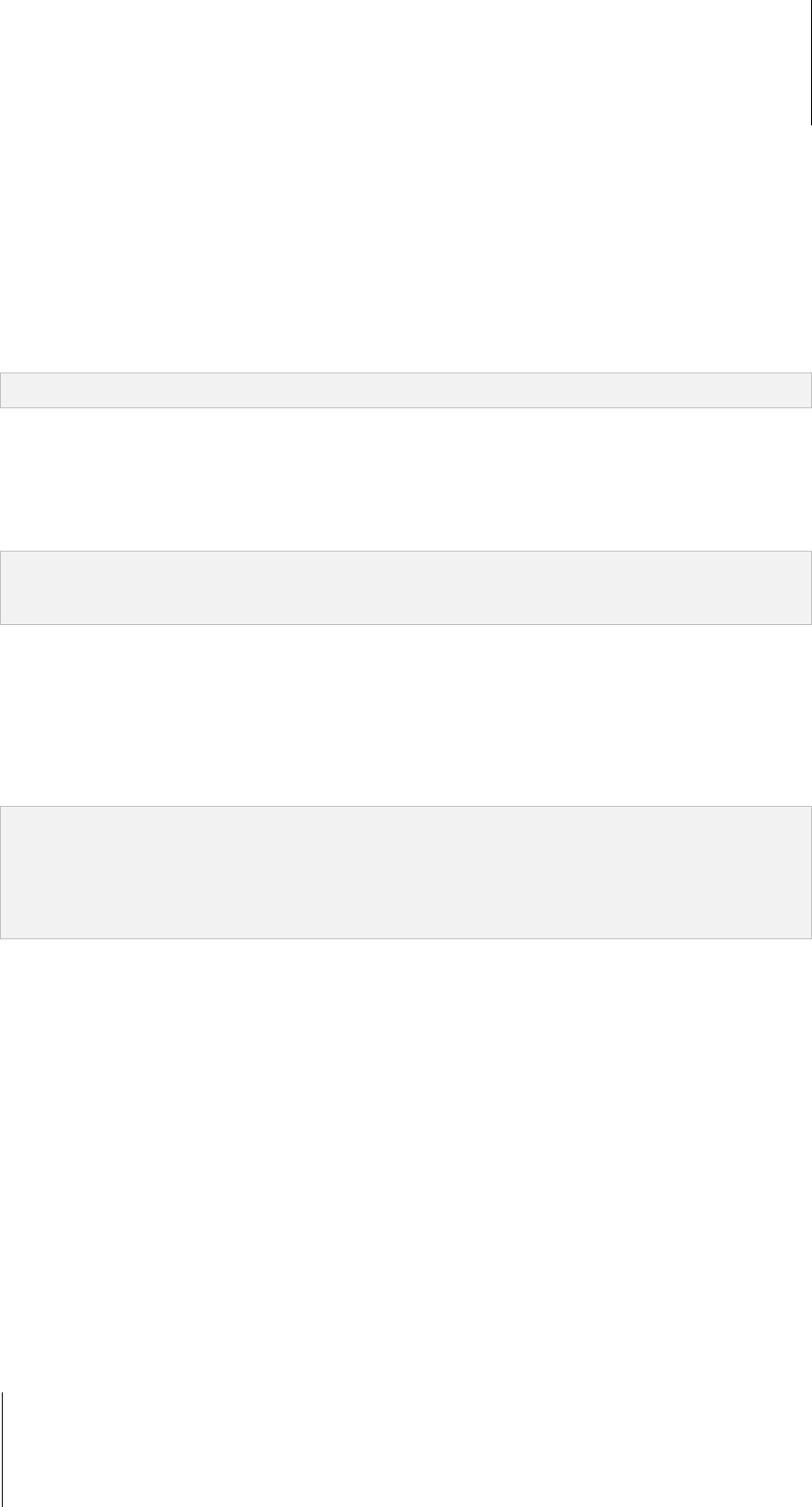
Synology DiskStation User's Guide
Based on DSM 4.0
78 Chapter 9: Back Up Data
Ways to Back Up Synology DiskStation Data
Local Backup and Network Backup are ways you can choose to back up data or iSCSI LUN on your
Synology DiskStation. Plus, Synology DiskStation also supports Amazon S3 Backup, allowing you to back up
data to the Amazon S3 Server.
Local Backup
Local Backup allows you to back up data to the LocalBackup folder in the following locations on your
Synology DiskStation:
Another shared folder
An external USB or eSATA Disk attached to your Synology DiskStation
Note: You may need to format the external disk before performing Local Backup to the disk for the first time.
Network Backup
Network Backup allows you to back up data to the NetBackup folder in the following locations within the Intranet
or over the Internet:
Another Synology DiskStation
A rsync-compatible server
Note: For more information about enabling Network Backup Service to set up your DiskStation as a backup
destination, go to Main Menu > Control Panel > Network Backup, and click the Help button (with a question mark)
at the top-right corner.
Amazon S3 Backup
Amazon Simple Storage Service (S3) Backup allows you to back up data to the Amazon S3 server.
After you perform an Amazon S3 Backup task, a single backup file will be stored in a Bucket on Amazon S3
Server, which is identified by a unique Set KEY Value that begins with SourceServerName_MAC address, and
ends with the complete file path of this file.
With Amazon S3 Backup, backing up to Amazon S3 RRS (Reduced Redundancy Storage) is also supported.
Note:
There are also encrypted and non-encrypted modes for Amazon S3 Backup.
Fees may apply to use the Amazon S3 Backup service.
For more information about backing up DiskStation data, go to Main Menu > Backup and Restore and click the
Help button (with a question mark) at the top-right corner.
Perform Backup Tasks on Synology DiskStation
Go to Main Menu > Backup and Restore to perform backup tasks on Synology DiskStation.
Before you start, do the following first:
For Network Backup to another Synology DiskStation: Log in to the DSM of the target
Synology DiskStation, and then go to Main Menu > Control Panel > Network Backup > Network Backup.
Make sure Enable network backup service is ticked and Use customized rsync configuration is
deselected to make the target DiskStation available for backup.
For Local Backup to external disks: Go to Main Menu > Control Panel > External Devices and click
Format to format the external disk.
To perform data or LUN backup or restoration:
For detailed instructions, click the Help button at the top-right corner, and then go to Backup and Restore >
Backup.










