User`s guide
Table Of Contents
- Synology DiskStation User's Guide Based on DSM 4.0
- Chapter 1: Introduction
- Chapter 2: Get Started with Synology DiskStation Manager
- Chapter 3: Modify System Settings
- Chapter 4: Manage Storage Space
- What is Volume and Disk Group?
- Manage Volumes or Disk Groups with Storage Manager
- Manage iSCSI Target with Storage Manager
- Manage iSCSI LUNs with Storage Manager
- Manage Hard Disks with Storage Manager
- Manage External Disks
- Chapter 5: Access your DiskStation from the Internet
- Chapter 6: Enhance Internet Security
- Chapter 7: Set Up File Sharing
- Chapter 8: Access Files from Anywhere
- Access Files within the Intranet
- Access Files via FTP
- Access Files via WebDAV
- Sync Files via Cloud Station
- Access Files via File Station
- File Station Appearance
- Manage File Station Options
- Search for Files or Folders
- Set File Station in Action
- Download Files or Folders from Synology DiskStation
- Upload Files or Folders to Synology DiskStation
- Copy or Move Files or Folders on Synology DiskStation
- Rename a File or Folder on Synology DiskStation
- Create a Folder
- Delete Files or Folders
- Extract an Archive
- Compress Files or Folders
- Open a File in a New Window
- Create My Favorites or Desktop Shortcuts
- Edit the Properties of Files and Subfolders
- Share File Links
- Mount Remote Folders or Virtual Drives
- Edit Music Information
- View Documents, Photos, or Videos
- Edit Photos
- Chapter 9: Back Up Data
- Chapter 10: Host Websites, Email Server, and Print Server
- Install Featured Applications
- Chapter 11: Discover Various Applications with Package Center
- Chapter 12: Share Photos, Videos, and Blogs with Photo Station
- Chapter 13: Play Music with Audio Station
- Chapter 14: Download Files with Download Station
- Chapter 15: Safeguard Your Environment with Surveillance Station
- Chapter 16: Manage Media Server and iTunes Service
- Chapter 17: Perform Advanced Management Tasks
- Check System Information
- Monitor System Resources
- Update DSM
- Receive Event Notifications
- Access Applications with Independent Login
- Index Multimedia Files for Applications
- Reset admin's Password
- Restore Synology DiskStation to Factory Defaults
- Reinstall Synology DiskStation
- Enable SNMP Service
- Enable Terminal Services
- Chapter 18: Communicate with Mobile Devices
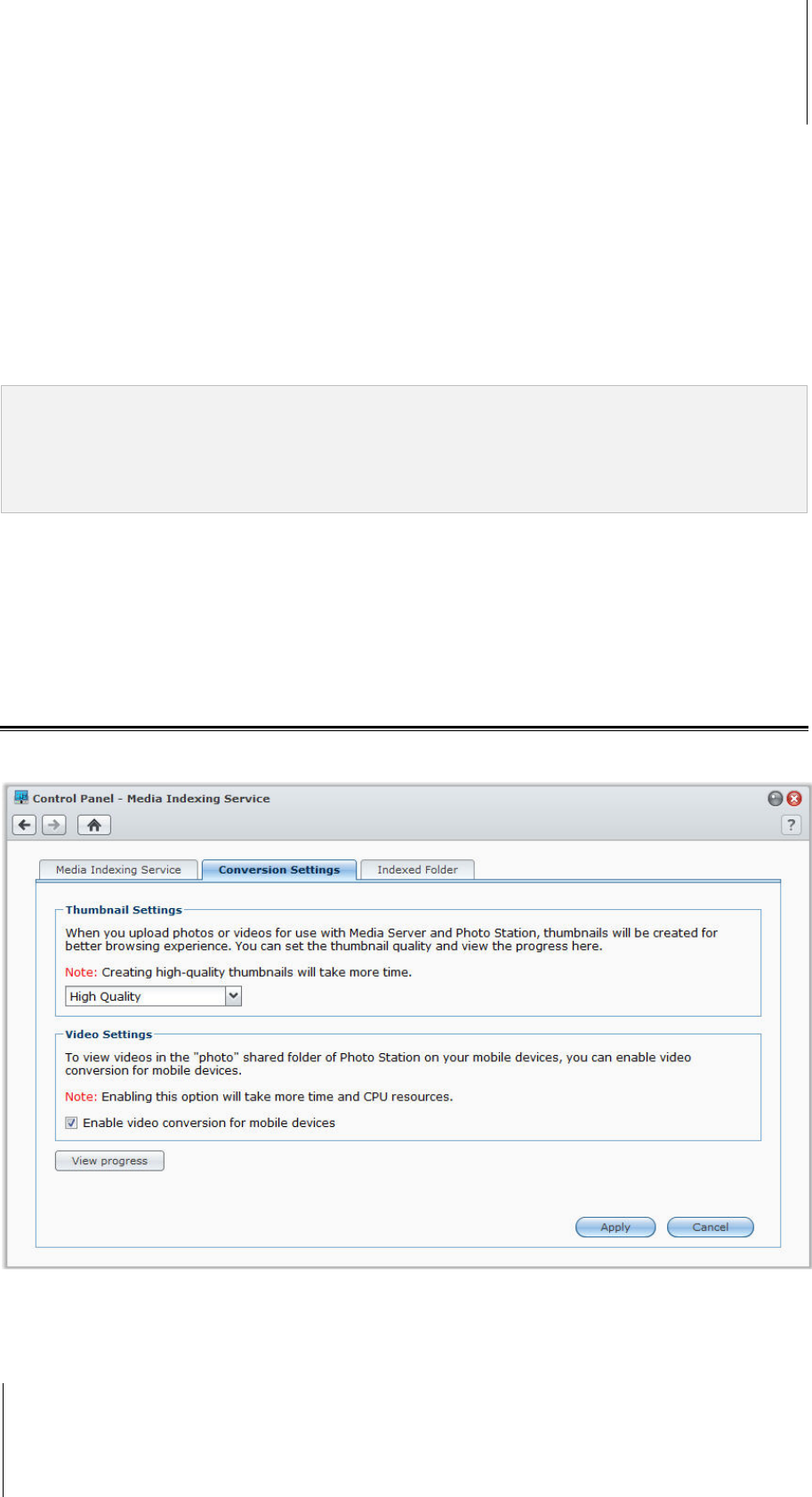
Synology DiskStation User's Guide
Based on DSM 4.0
97 Chapter 12: Share Photos, Videos, and Blogs with Photo Station
Enable Personal Photo Station for DSM Users
DSM admin (or a user belonging to the administrators group if Photo Station's account system is set as DSM
accounts) can enable Personal Photo Station service to allow all DSM users to have their own Personal Photo
Station.
To enable Personal Photo Station service for DSM users:
1 Sign in to Photo Station as DSM admin (or a user belonging to the administrators group if Photo Station's
account system is set as DSM accounts), and then go to Settings > General.
2 Tick Enable Personal Photo Station service and then click Save.
3 After Photo Station is enabled, users can edit the Photo Station settings, which are basically the same as
those of admin’s Photo Station.
Note:
Please log in to DSM as admin (or a user belonging to the administrators group), go to Main Menu > Control
Panel > User > User Home to activate user home service first before enabling Personal Photo Station service.
See "Create User's Home Folder" on Page 55 for more information.
Only local user can use Personal Photo Station.
To connect to the user’s Photo Station, do any of the following:
Click Launch Photo Station.
Go to Main Menu and click Photo Station – [username].
Type the following web address in the address bar of your web browser:
http://Synology_Server_IP_Address/~username/photo/
Set Thumbnail and Video Settings
Go to Main Menu > Control Panel > Media Indexing Service to set the thumbnail quality and monitor the
conversion progress
When you upload photos or videos for use with Media Server or Photo Station, thumbnails will be created for
better browsing experience. You can set the thumbnail quality and monitor the thumbnail creation progress.










