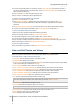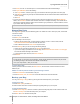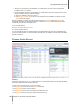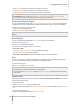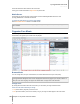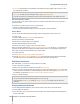User's Manual
Synology DiskStation User's Guide
Based on DSM 4.0
101 Chapter 12: Share Photos, Videos, and Blogs with Photo Station
Reorder Albums
1 Go to Settings and click the Photos tab.
2 Do any of the following:
Choose the number of albums per page from the Albums per page drop-down menu.
Choose Ascending or Descending from the Sort by folder name drop-down menu to sort albums in
ascending or descending order.
Choose Sort by preference, click Rearrange, click OK, and then drag any album to change its order.
3 Click Save.
Set Album's Privacy Settings
1 Go to Settings and click the Photos tab.
2 Click Access Permissions and tick the checkboxes under any of the following headers:
Public: The album can be seen by all viewers.
Private: The album can be accessed by user accounts with proper access permissions.
Password: If you select this option, enter a password under the Password header. The album will be
locked unless viewers enter the correct password to unlock the album.
3 Click Save.
Enable Virtual Album
Photo Station allows you to display the most recent photos and videos in virtual albums, which will be listed in
front of all the other albums on the Photos page.
To enable Virtual Album:
1 Go to Settings and click the Photos tab.
2 Click Virtual Album.
3 Tick the checkboxes to enable any of the following virtual albums:
Recent photos
Recent videos
Recently commented photos
Recently commented videos
4 Choose from the drop-down menus to specify the number of photos or videos that will be displayed in the
selected virtual albums.
5 Click Save.
Delete or Move Album
1 When you are on Photo Station's home page, choose Manage > Delete or Move.
2 Select the albums you want to delete or move, and then follow onscreen instructions to delete the selected
albums or move them into another album.
Share with Social Networks
When you browse your albums, you can upload photos from Photo Station to your Facebook or Picasa accounts,
or sync Photo Station albums with Facebook.
To upload photos to social networks:
1 Browse to the photos you want to upload, and then choose Share > Upload to Facebook or Upload to
Picasa.
2 Click the thumbnails to select your photos, and then click Upload to Facebook or Upload to Picasa.
3 In the window that appears, click Connect with Facebook or Connect with Picasa and then authorize with
your social network account.