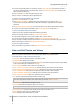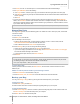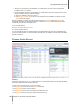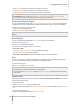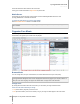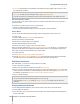User's Manual
Synology DiskStation User's Guide
Based on DSM 4.0
103 Chapter 12: Share Photos, Videos, and Blogs with Photo Station
Customize Album Layout
You can go to Settings and click the Photos tab to customize album layout.
To customize layout:
1 Click Theme, click Layout at the top-left corner, and then edit the following layout options. You can see a
preview of your layout adjustment in the lower half of the browser window. If you want to reset the layout
options to default settings, click Reset to default settings.
Template: You can choose to have a dark-colored or light-colored template, and adjust the transparency of
the template.
Background Image: This could be a pattern or photo provided by Synology, or an image uploaded from
your computer.
Background Color or Font Color: Choose from the drop-down menus to find your favorite background or
font color.
Logo Image: This could be the default image or an image uploaded from your computer, or you could
choose to hide the logo image.
2 If you know how to use CSS codes to fine-tune your layout, click CSS Customization at the top-left corner,
enter your CSS codes in the text field, and then click Preview to see a preview of your adjustment in the lower
half of the browser window.
3 Click OK to save the changes and return to the Settings page.
To customize thumbnails within any albums:
1 Do any of the following:
Specify the default thumbnail mode by choosing either of the following:
Simple mode: Display square-shaped photo thumbnails by cropping the edges of photos.
Detail mode: Display photo thumbnails by showing the full photos and displaying the titles beneath the
photos.
For each mode, you can specify the default thumbnail size in the Default thumbnail size field.
Note: When you are browsing photo thumbnails within an album, you can also specify the default thumbnail
mode and size using the slider at the top-right corner and the More > Layout menu.
Choose the number of thumbnails per page from the Thumbnail per page drop-down menu.
Choose from the Sort by drop-down menu to determine how thumbnails are sorted, and then choose from
the Sort order drop-down menu to sort thumbnails in ascending or descending order.
2 Click Save.
Use the Blog
If you are a Photo Station administrator, you can sign in to enable, manage and back up your personal blog.
Moreover, you can also personalize your blog space by adjusting its layout.
Modify Blog Settings
You can go to Settings > Blog to enable the blog function and mange its settings.
To enable the blog function:
1 Tick Enable the blog function.
2 Click Save.
To modify blog layout, do any of the following:
Click Other Settings and follow onscreen instructions to edit the blog's title, number of posts on the main page,
and the autosave interval.
Click Blog Banner and follow onscreen instructions to customize the banner section (below the logo image)
on the blog's main page.